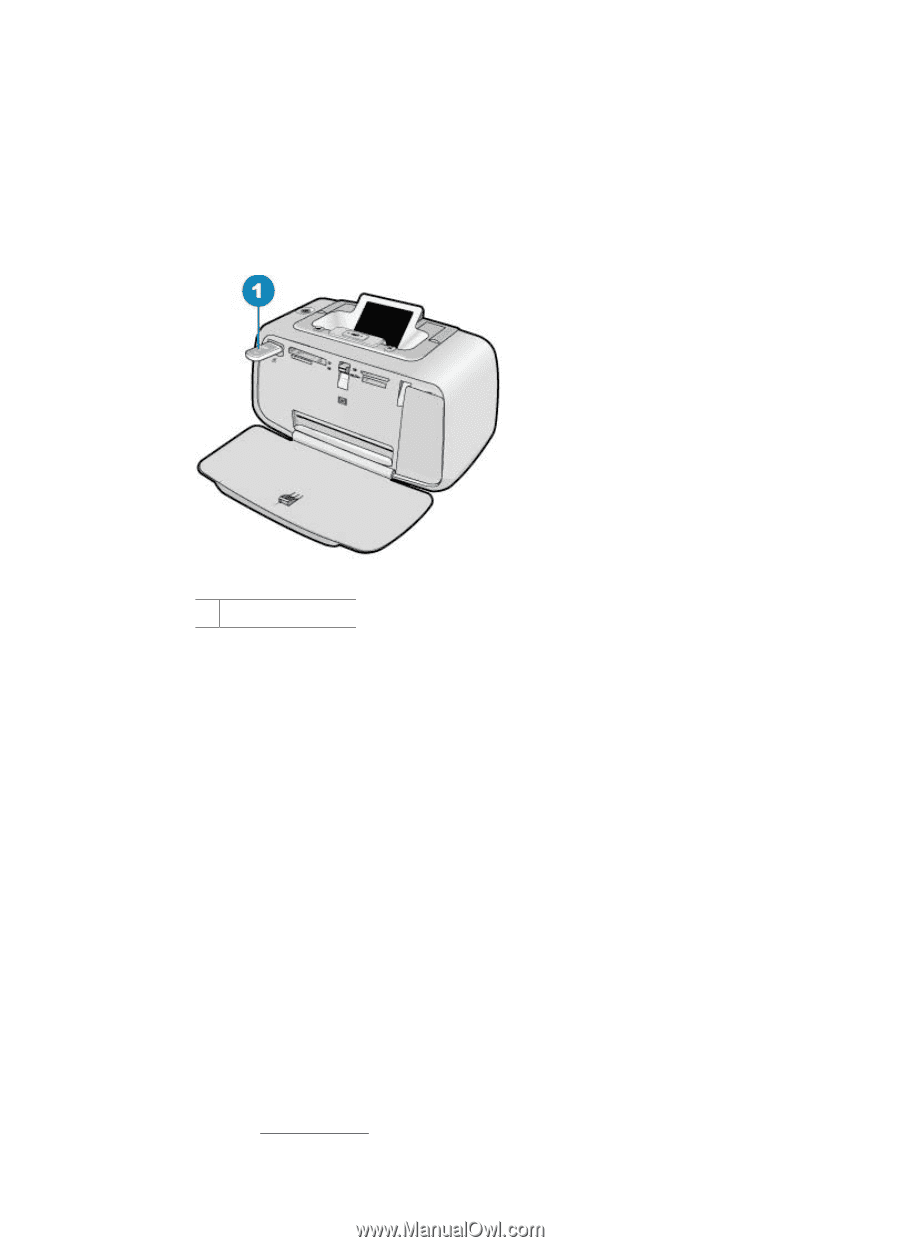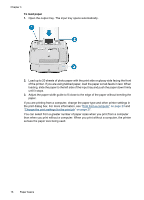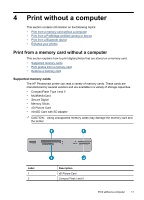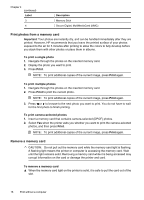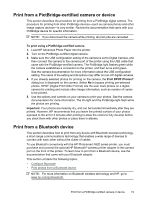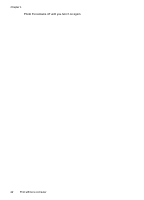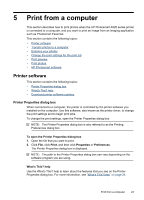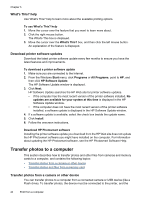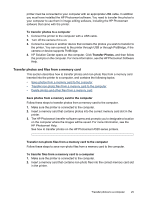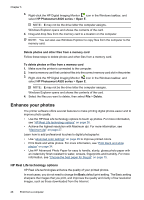HP Photosmart A520 User Guide - Page 22
Print photos from a Bluetooth device, Enhance your photos - series printer
 |
View all HP Photosmart A520 manuals
Add to My Manuals
Save this manual to your list of manuals |
Page 22 highlights
Print photos from a Bluetooth device The basic procedure for printing from any device with Bluetooth wireless technology is the same. For more detailed instructions, see the documentation that came with your Bluetooth device. To print from a Bluetooth device 1. Connect the Bluetooth adapter to the camera port on the printer. Figure 4-1 Control panel 1 Bluetooth adapter 2. Have the device search for available Bluetooth printers. 3. Select the HP Photosmart A520 series printer when it appears on the device. 4. Send the print job from the Bluetooth device to the printer. See the documentation for your Bluetooth device for specific instructions on starting a print job. Enhance your photos Your HP Photosmart A520 series includes two on-board features for enhancing your images: red-eye reduction and Photo Fix. The red-eye reduction feature is on by default when you turn on the printer. It reduces the red-eye effect that sometimes occurs in flash photos. If you want to print a photo without using this feature, you can turn it off by pressing the Red Eye button on the control panel. Pressing the button again will turn the red-eye feature back on. Photo Fix automatically enhances your photos using HP Real Life Technologies that: • Sharpen blurred photos. • Improve the dark areas of a photo without affecting the light areas of a photo. • Improve the overall brightness, color, and contrast of photos. Photo Fix is on by default when you turn on the printer for the first time. If you want to print a photo without using the Photo Fix improvements, turn off Photo Fix from the printer menu. See "Printer menus" on page 10 for more information. Enhance your photos 21