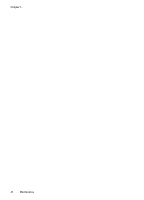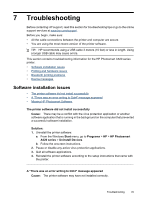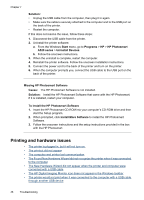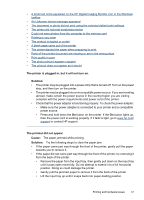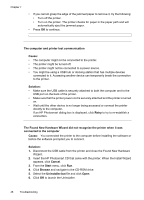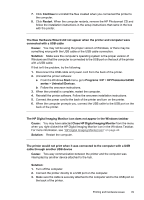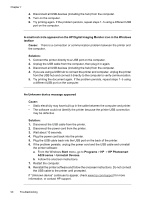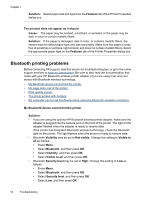HP Photosmart A520 User Guide - Page 50
Close HP Digital Imaging Monitor, HP Photosmart A520
 |
View all HP Photosmart A520 manuals
Add to My Manuals
Save this manual to your list of manuals |
Page 50 highlights
7. Click Continue to uninstall the files created when you connected the printer to the computer. 8. Click Restart. When the computer restarts, remove the HP Photosmart CD and follow the installation instructions in the setup instructions that came in the box with the printer. The New Hardware Wizard did not appear when the printer and computer were connected with a USB cable Cause: You may not be using the proper version of Windows, or there may be something wrong with the USB cable or the USB cable connection. Solution: Make sure the computer's operating system is the proper version of Windows and that the computer is connected to the USB port on the back of the printer with a USB cable. If that isn't the problem, try the following: 1. Disconnect the USB cable and power cord from the back of the printer. 2. Uninstall the printer software: a. From the Windows Start menu, go to Programs >HP > HP Photosmart A520 series > Uninstall Devices. b. Follow the onscreen instructions. 3. When the uninstall is complete, restart the computer. 4. Reinstall the printer software. Follow the onscreen installation instructions. 5. Connect the power cord to the back of the printer and turn on the printer. 6. When the computer prompts you, connect the USB cable to the USB port on the back of the printer. The HP Digital Imaging Monitor icon does not appear in the Windows taskbar Cause: You may have selected Close HP Digital Imaging Monitor from the menu when you right-clicked the HP Digital Imaging Monitor icon in the Windows Taskbar. For more information, see "HP Digital Imaging Monitor icon" on page 42. Solution: Restart the computer. The printer would not print when it was connected to the computer with a USB cable through another USB device Cause: Two-way communication between the printer and the computer was interrupted by another device attached to the hub. Solution: 1. Turn off the computer. 2. Connect the printer directly to a USB port on the computer. 3. Make sure the cable is securely attached to the computer and to the USB port on the back of the printer. Printing and hardware issues 49