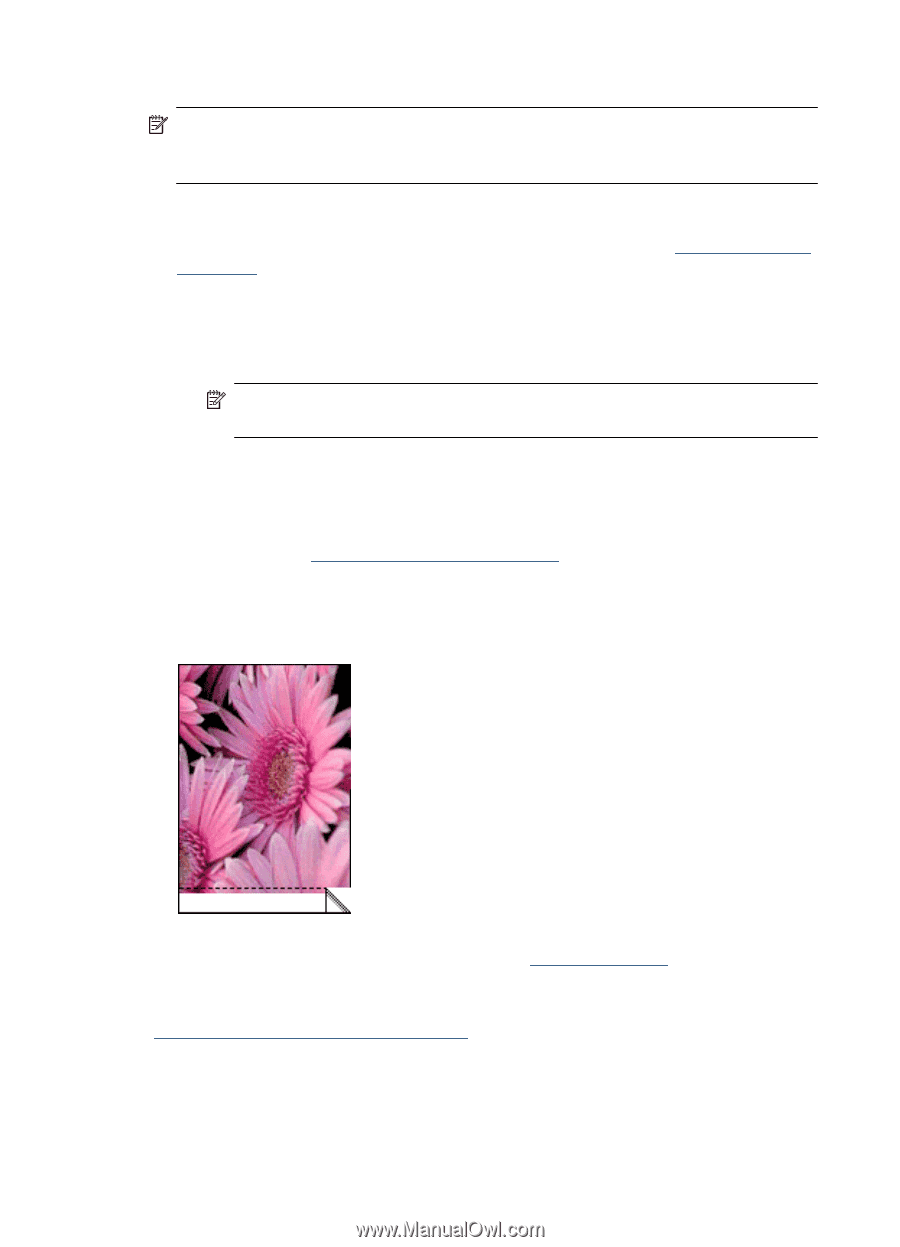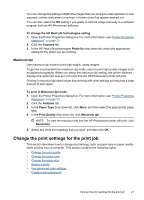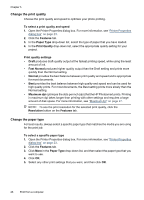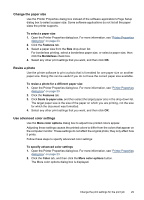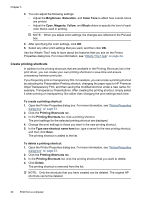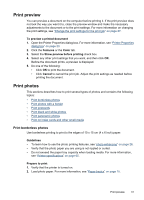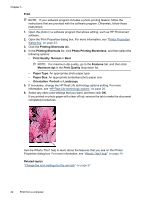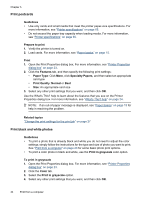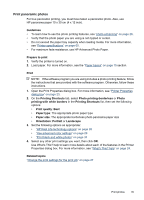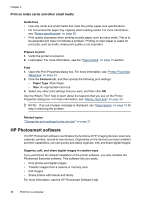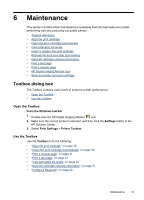HP Photosmart A520 User Guide - Page 33
Paper Size
 |
View all HP Photosmart A520 manuals
Add to My Manuals
Save this manual to your list of manuals |
Page 33 highlights
Chapter 5 Print NOTE: If your software program includes a photo printing feature, follow the instructions that are provided with the software program. Otherwise, follow these instructions. 1. Open the photo in a software program that allows editing, such as HP Photosmart software. 2. Open the Print Properties dialog box. For more information, see "Printer Properties dialog box" on page 23. 3. Click the Printing Shortcuts tab. 4. In the Printing Shortcuts list, click Photo Printing-Borderless, and then select the following options: • Print Quality: Normal or Best NOTE: For maximum dpi quality, go to the Features tab, and then click Maximum dpi in the Print Quality drop-down list. • Paper Type: An appropriate photo paper type • Paper Size: An appropriate borderless photo paper size • Orientation: Portrait or Landscape 5. If necessary, change the HP Real Life technology options setting. For more information, see "HP Real Life technology options" on page 26. 6. Select any other print settings that you want, and then click OK. If you printed on photo paper with a tear-off tab, remove the tab to make the document completely borderless. Use the What's This? help to learn about the features that you see on the Printer Properties dialog box. For more information, see "What's This? help" on page 24. Related topics "Change the print settings for the print job" on page 27 32 Print from a computer