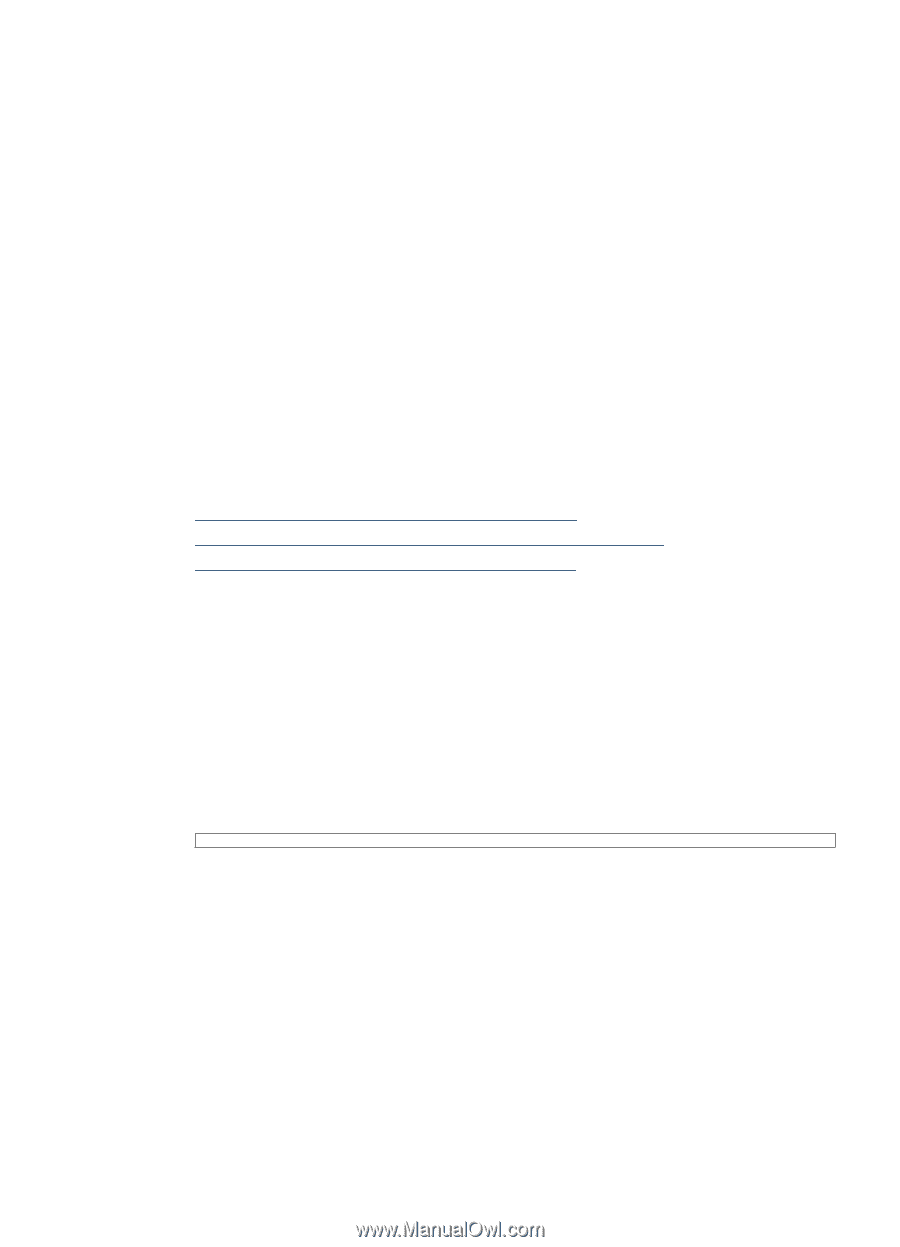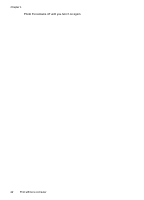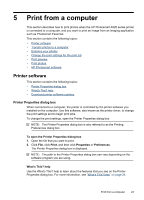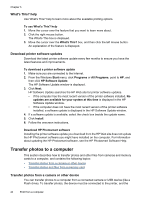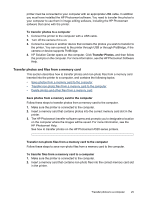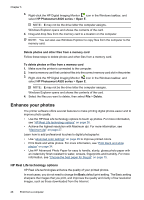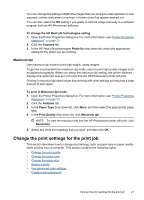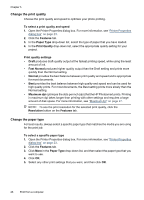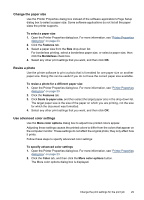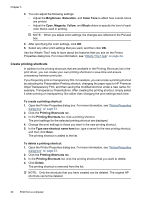HP Photosmart A520 User Guide - Page 26
Transfer photos and files from a memory card, Save photos from a memory card to the computer - support
 |
View all HP Photosmart A520 manuals
Add to My Manuals
Save this manual to your list of manuals |
Page 26 highlights
printer must be connected to your computer with an appropriate USB cable. In addition you must have installed the HP Photosmart software. You need to transfer the photos to your computer to use them in image editing software, including the HP Photosmart software that came with the printer. To transfer photos to a computer 1. Connect the printer to the computer with a USB cable. 2. Turn off the camera if it is on. 3. Connect a camera or another device that contains the photos you wish to transfer to the printer. You can connect to the printer through USB or through PictBridge, if the camera or device supports PictBridge. 4. HP Solution Center opens on the computer. Click Transfer Photos, and then follow the prompts on the computer. For more information, see the HP Photosmart Software Help. Transfer photos and files from a memory card This section describes how to transfer photos and non-photo files from a memory card inserted into the printer to a computer, and contains the following topics: • Save photos from a memory card to the computer • Transfer non-photo files from a memory card to the computer • Delete photos and other files from a memory card Save photos from a memory card to the computer Follow these steps to transfer photos from a memory card to the computer. 1. Make sure the printer is connected to the computer. 2. Insert a memory card that contains photos into the correct memory card slot in the printer. 3. The HP Photosmart transfer software opens and prompts you to designate a location on the computer where the images will be saved. For more information, see the HP Photosmart Help. See how to transfer photos on the HP Photosmart A520 series printers. Transfer non-photo files from a memory card to the computer Follow these steps to save non-photo files from a memory card to the computer. To transfer files from a memory card to a computer 1. Make sure the printer is connected to the computer. 2. Insert a memory card that contains non-photo files into the correct memory card slot in the printer. Transfer photos to a computer 25