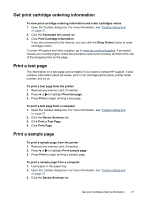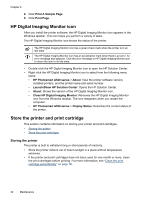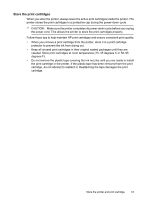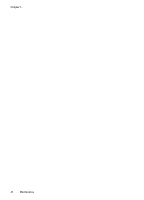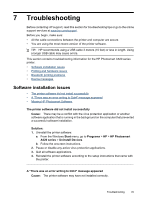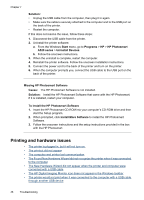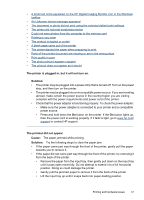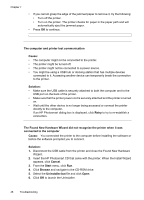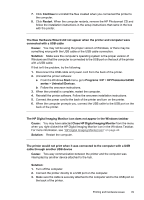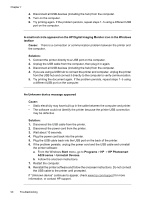HP Photosmart A520 User Guide - Page 47
Printing and hardware issues, To install the HP Photosmart Software - troubleshooting
 |
View all HP Photosmart A520 manuals
Add to My Manuals
Save this manual to your list of manuals |
Page 47 highlights
Chapter 7 Solution: • Unplug the USB cable from the computer, then plug it in again. • Make sure the cable is securely attached to the computer and to the USB port on the back of the printer. • Restart the computer. If this does not resolve the issue, follow these steps: 1. Disconnect the USB cable from the printer. 2. Uninstall the printer software: a. From the Windows Start menu, go to Programs > HP > HP Photosmart A520 series > Uninstall Devices. b. Follow the onscreen instructions. 3. When the uninstall is complete, restart the computer. 4. Reinstall the printer software. Follow the onscreen installation instructions. 5. Connect the power cord to the back of the printer and turn on the printer. 6. When the computer prompts you, connect the USB cable to the USB port on the back of the printer. Missing HP Photosmart Software Cause: The HP Photosmart Software is not installed. Solution: Install the HP Photosmart Software that came with the HP Photosmart. If it is installed, restart your computer. To install the HP Photosmart Software 1. Insert the HP Photosmart CD-ROM into your computer's CD-ROM drive and then start the Setup program. 2. When prompted, click Install More Software to install the HP Photosmart Software. 3. Follow the onscreen instructions and the setup instructions provided in the box with the HP Photosmart. Printing and hardware issues • The printer is plugged in, but it will not turn on. • The printout did not appear • The computer and printer lost communication • The Found New Hardware Wizard did not recognize the printer when it was connected to the computer • The New Hardware Wizard did not appear when the printer and computer were connected with a USB cable • The HP Digital Imaging Monitor icon does not appear in the Windows taskbar • The printer would not print when it was connected to the computer with a USB cable through another USB device 46 Troubleshooting