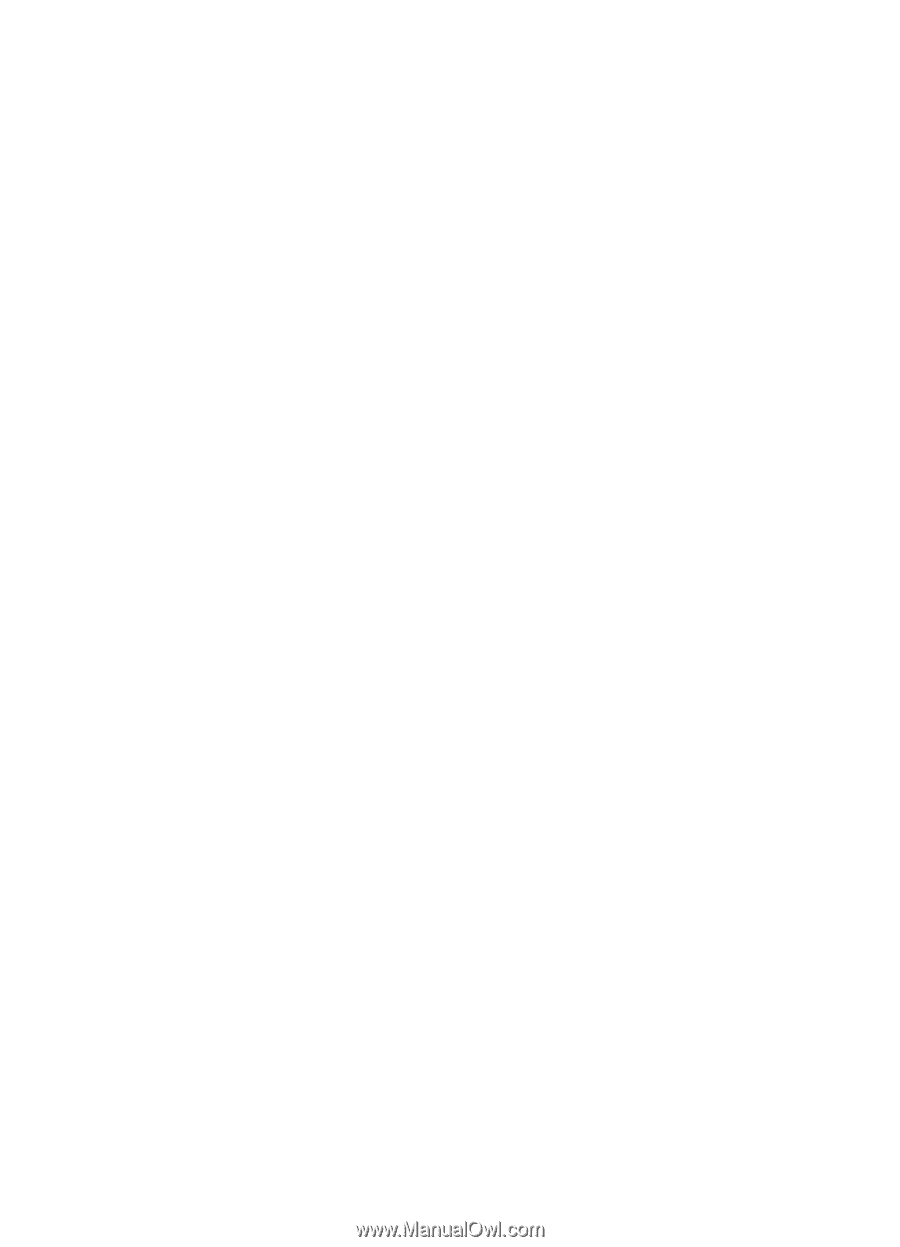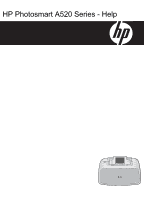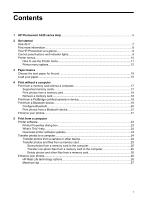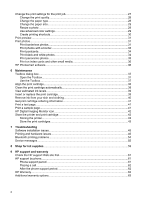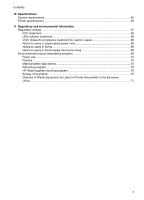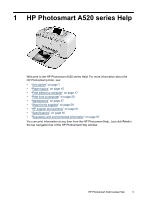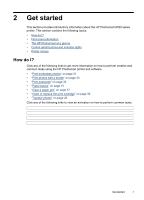Change the print settings for the print job
.................................................................................
27
Change the print quality
......................................................................................................
28
Change the paper type
.......................................................................................................
28
Change the paper size
.......................................................................................................
29
Resize a photo
...................................................................................................................
29
Use advanced color settings
..............................................................................................
29
Create printing shortcuts
....................................................................................................
30
Print preview
.............................................................................................................................
31
Print photos
..............................................................................................................................
31
Print borderless photos
.......................................................................................................
31
Print photos with a border
...................................................................................................
33
Print postcards
....................................................................................................................
34
Print black and white photos
...............................................................................................
34
Print panoramic photos
.......................................................................................................
35
Print on index cards and other small media
.......................................................................
36
HP Photosmart software
...........................................................................................................
36
6
Maintenance
Toolbox dialog box
...................................................................................................................
37
Open the Toolbox
...............................................................................................................
37
Use the Toolbox
.................................................................................................................
37
Align the print cartridge
.............................................................................................................
38
Clean the print cartridge automatically
.....................................................................................
38
View estimated ink levels
.........................................................................................................
39
Insert or replace the print cartridge
...........................................................................................
39
Remove ink from your skin and clothing
...................................................................................
40
Get print cartridge ordering information
....................................................................................
41
Print a test page
.......................................................................................................................
41
Print a sample page
..................................................................................................................
41
HP Digital Imaging Monitor icon
...............................................................................................
42
Store the printer and print cartridge
..........................................................................................
42
Storing the printer
...............................................................................................................
42
Store the print cartridges
....................................................................................................
43
7
Troubleshooting
Software installation issues
......................................................................................................
45
Printing and hardware issues
...................................................................................................
46
Bluetooth printing problems
......................................................................................................
54
Device messages
.....................................................................................................................
55
8
Shop for ink supplies
.............................................................................................................
59
9
HP support and warranty
Check the HP support Web site first
.........................................................................................
61
HP support by phone
................................................................................................................
61
Phone support period
.........................................................................................................
61
Placing a call
.......................................................................................................................
62
After the phone support period
...........................................................................................
62
HP Warranty
.............................................................................................................................
63
Additional warranty options
......................................................................................................
63
2