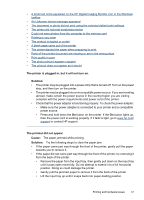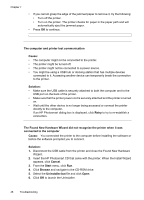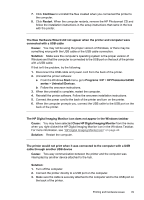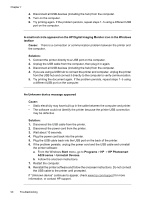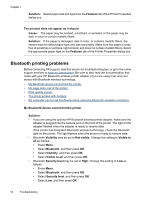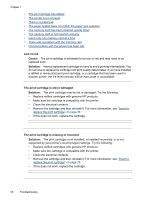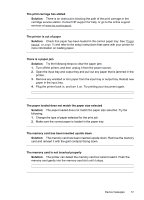HP Photosmart A520 User Guide - Page 53
Ctrl+Alt+Delete, Select all programs except Windows Explorer and Systray. Hold
 |
View all HP Photosmart A520 manuals
Add to My Manuals
Save this manual to your list of manuals |
Page 53 highlights
Chapter 7 • See "Download printer software updates" on page 24 for information on updating the printer software. To check the version of the software, select About from the HP Digital Imaging Monitor icon in the taskbar. • Remove the wet page and simply wait. Printing continues when the page is dry. To improve the system resources, close all open programs except Windows Explorer and Systray, then try printing again: 1. Press Ctrl+Alt+Delete. 2. Select all programs except Windows Explorer and Systray. Hold Ctrl or Shift to select multiple programs. 3. Click End Task. If a second message appears, click End Task again. 4. Repeat steps 1-3 until all programs except Windows Explorer and Systray are closed. 5. Try printing again. The printout is rippled or curled Cause: The project you are printing is using a larger amount of ink than normal. Solution: Lower the ink saturation using the Printer Properties dialog box. 1. Open the Printer Properties dialog box. For more information, see "Printer Properties dialog box" on page 23. 2. Click the Color tab. 3. Click More color options. 4. Reset the ink attributes by moving the Saturation slider closer to Muted. 5. Try printing again. A blank page came out of the printer Cause: The print cartridge may be out of ink. Solution: Print a test page. For more information, see "Print a test page" on page 41. Replace the print cartridge if necessary. For more information, see "Insert or replace the print cartridge" on page 39. The printer ejected the paper when preparing to print. Cause: The printer might be in direct sunlight, which affects the operation of the automatic paper sensor. Solution: Move the printer out of direct sunlight. 52 Troubleshooting