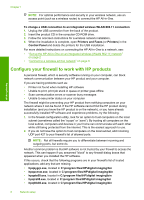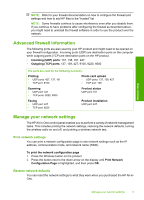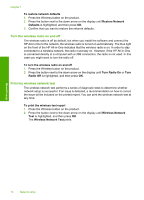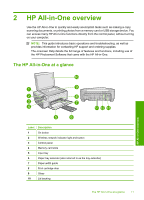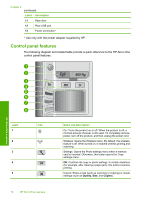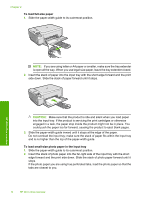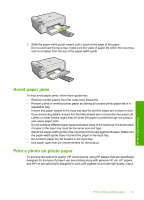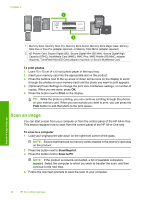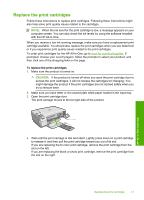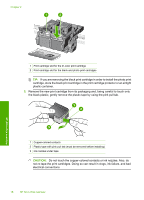HP Photosmart C4524 Basic Guide - Page 15
Find more information, Start Here guide, Onscreen Help, HP Web site, Load paper - driver
 |
View all HP Photosmart C4524 manuals
Add to My Manuals
Save this manual to your list of manuals |
Page 15 highlights
(continued) Label 6 Icon 7 8 Name and Description By default, this button is labelled Scan/Reprint and opens the Scan/Reprint menu. When a photo is shown on the display, this button advances to the next photo on the memory card. When the Copy or Photo settings menu is open, this button the changes copy or print settings. By default, this button is labelled Start Copy Black and starts a black-and-white copy. When a photo is shown on the display, this button advances to the previous photo on the memory card. When the Copy or Photo settings menu is open, this button changes copy or print settings. By default, this button is labelled Start Copy Color and starts a color copy. When a photo is shown on the display, this button initiates a print job. When the Copy or Photo settings menu is open, this button changes copy or print settings. HP All-in-One overview Find more information A variety of resources, both printed and onscreen, provide information about setting up and using the HP All-in-One. Start Here guide The Start Here guide provides instructions for setting up your HP All-in-One and installing software. Make sure you follow the steps in the Start Here guide in order. If you have problems during setup, see Troubleshooting in the last section of the Start Here guide, or see "Troubleshooting and support" on page 20 in this guide. Onscreen Help The onscreen Help provides detailed instructions on features of your HP All-in-One that are not described in this guide, including features that are only available using the software you installed with your HP All-in-One. The onscreen Help also provides regulatory and environmental information. To access the onscreen Help • Windows: Click Start > All Programs > HP > Photosmart C4500 series > Help. • Macintosh: Open the HP Device Manager and click the ? icon. Next, click the main menu and select Photosmart C4500 series. HP Web site If you have Internet access, you can get help and support from the HP Web site at www.hp.com/support. This Web site offers technical support, drivers, supplies, and ordering information. Load paper You can load different types and sizes of paper in the HP All-in-One, including letter or A4 paper, photo paper, transparencies, and envelopes. For more information, see the onscreen Help. Load paper 13