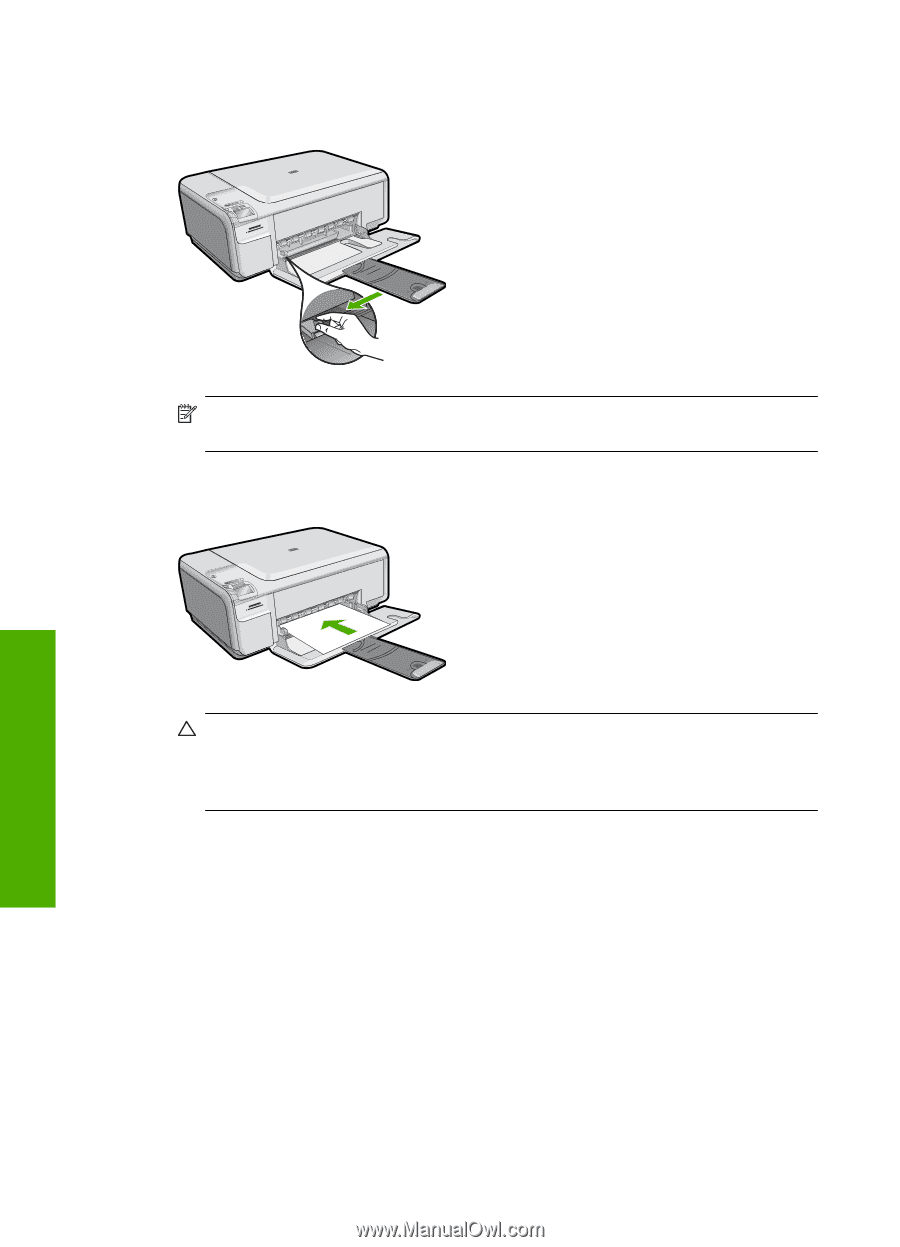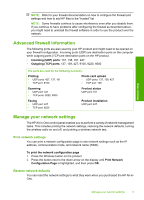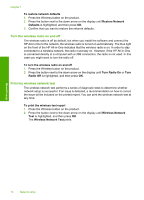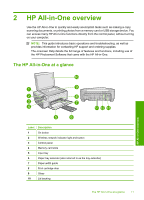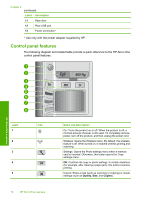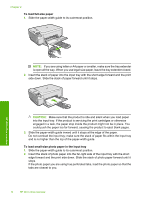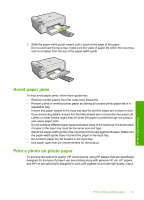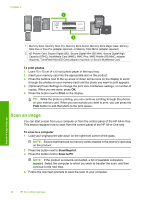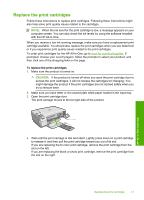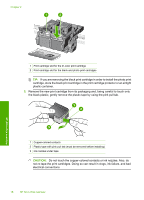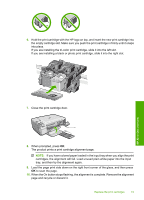HP Photosmart C4524 Basic Guide - Page 16
To load full-size paper, To load small-size photo paper in the input tray, CAUTION
 |
View all HP Photosmart C4524 manuals
Add to My Manuals
Save this manual to your list of manuals |
Page 16 highlights
Chapter 2 To load full-size paper 1. Slide the paper-width guide to its outermost position. HP All-in-One overview NOTE: If you are using letter or A4 paper or smaller, make sure the tray extender is open all the way. When you use legal-size paper, leave the tray extender closed. 2. Insert the stack of paper into the input tray with the short edge forward and the print side down. Slide the stack of paper forward until it stops. CAUTION: Make sure that the product is idle and silent when you load paper into the input tray. If the product is servicing the print cartridges or otherwise engaged in a task, the paper stop inside the product might not be in place. You could push the paper too far forward, causing the product to eject blank pages. 3. Slide the paper-width guide inward until it stops at the edge of the paper. Do not overload the input tray; make sure the stack of paper fits within the input tray and is no higher than the top of the paper-width guide. To load small-size photo paper in the input tray 1. Slide the paper-width guide to its outermost position. 2. Insert the stack of photo paper into the far-right side of the input tray with the short edge forward and the print side down. Slide the stack of photo paper forward until it stops. If the photo paper you are using has perforated tabs, load the photo paper so that the tabs are closest to you. 14 HP All-in-One overview