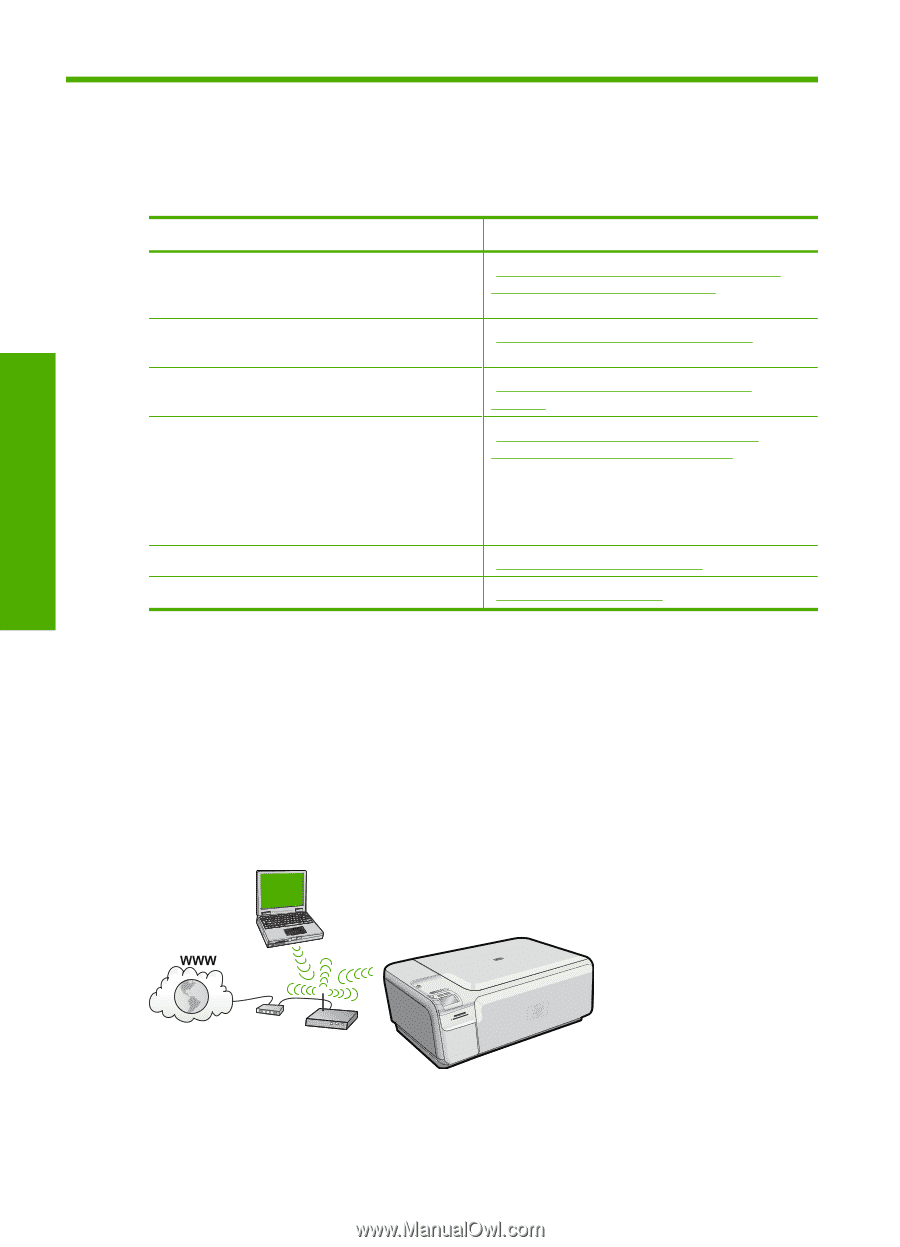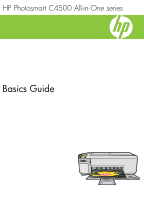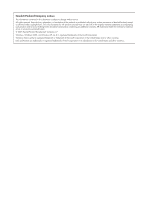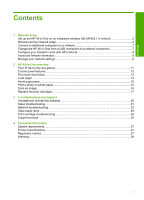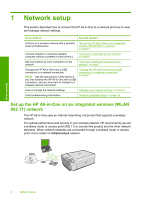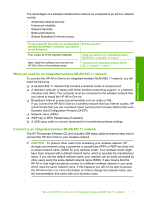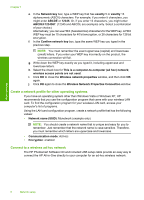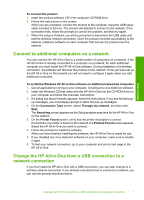HP Photosmart C4524 Basic Guide - Page 4
Network setup, Set up the HP All-in-One on an integrated wireless (WLAN 802.11) network
 |
View all HP Photosmart C4524 manuals
Add to My Manuals
Save this manual to your list of manuals |
Page 4 highlights
1 Network setup This section describes how to connect the HP All-in-One to a network and how to view and manage network settings. If you want to: See this section: Connect to a wireless network with a wireless router (infrastructure). "Set up the HP All-in-One on an integrated wireless (WLAN 802.11) network" on page 2 Connect directly to a wireless-capable computer without a wireless router (ad-hoc). "Connect to a wireless ad hoc network" on page 6 Add connections to more computers on the network. "Connect to additional computers on a network" on page 7 Change the HP All-in-One from a USB connection to a network connection. NOTE: Use the instructions in this section if you first installed the HP All-in-One with a USB connection, and you now want to change to a wireless network connection. "Change the HP All-in-One from a USB connection to a network connection" on page 7 View or change the network settings. "Manage your network settings" on page 9 Find troubleshooting information. "Network troubleshooting" on page 23 Set up the HP All-in-One on an integrated wireless (WLAN 802.11) network The HP All-in-One uses an internal networking component that supports a wireless network. For optimal performance and security in your wireless network, HP recommends you use a wireless router or access point (802.11) to connect the product and the other network elements. When network elements are connected through a wireless router or access point, this is called an infrastructure network. Network setup 2 Network setup