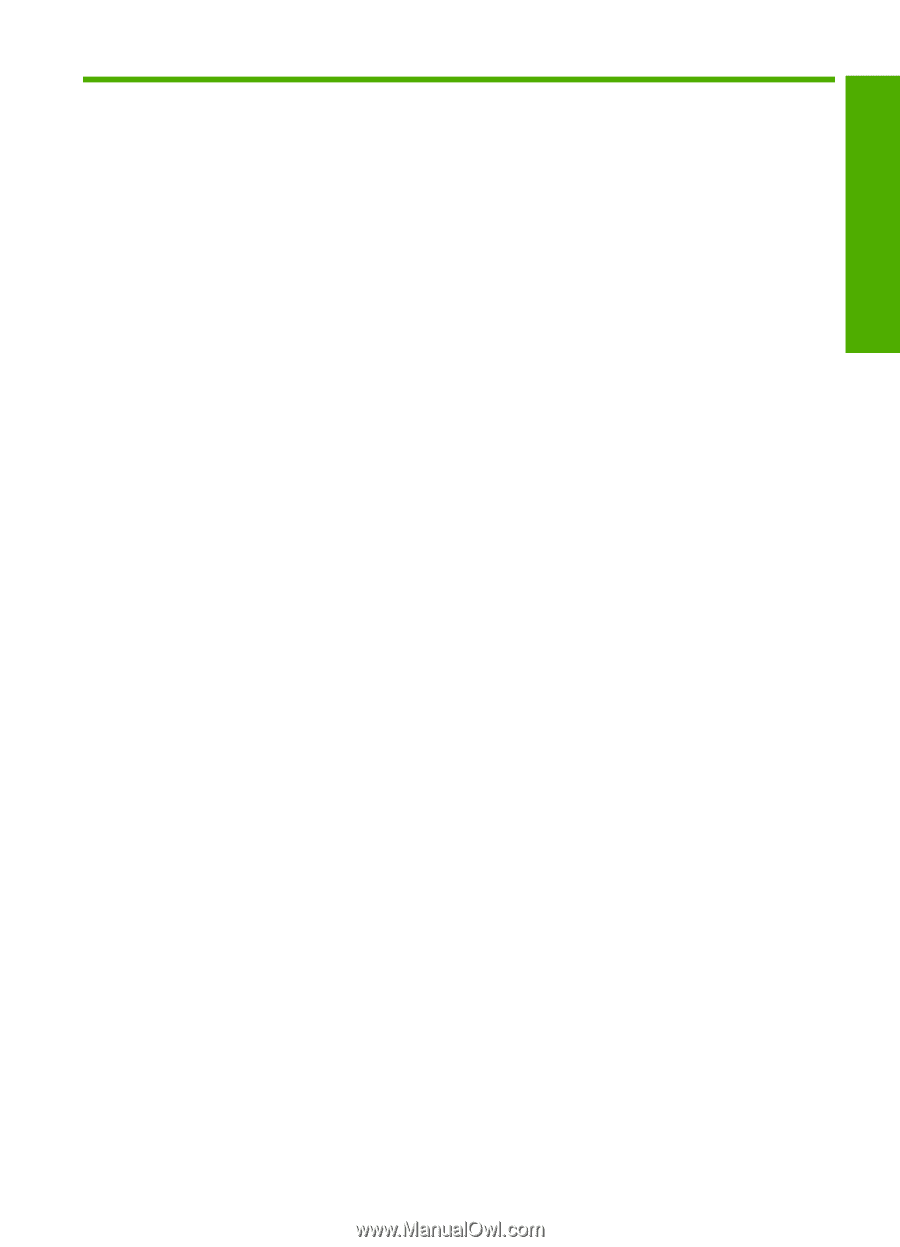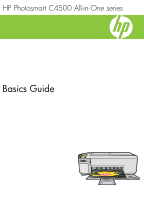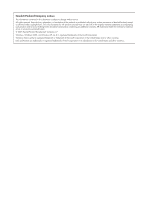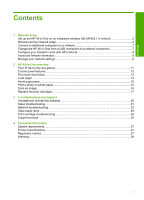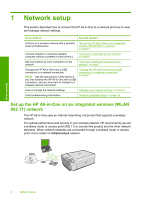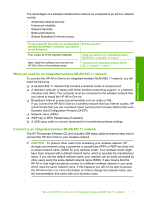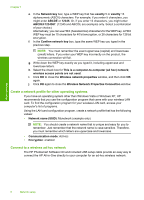Contents
1
Network setup
Set up the HP All-in-One on an integrated wireless (WLAN 802.11) network
............................
2
Wireless ad hoc network setup
...................................................................................................
4
Connect to additional computers on a network
..........................................................................
7
Change the HP All-in-One from a USB connection to a network connection
.............................
7
Configure your firewall to work with HP products
.......................................................................
8
Advanced firewall information
.....................................................................................................
9
Manage your network settings
....................................................................................................
9
2
HP All-in-One overview
The HP All-in-One at a glance
..................................................................................................
11
Control panel features
..............................................................................................................
12
Find more information
...............................................................................................................
13
Load paper
...............................................................................................................................
13
Avoid paper jams
......................................................................................................................
15
Print a photo on photo paper
....................................................................................................
15
Scan an image
..........................................................................................................................
16
Replace the print cartridges
......................................................................................................
17
3
Troubleshooting and support
Uninstall and reinstall the software
...........................................................................................
20
Setup troubleshooting
...............................................................................................................
21
Network troubleshooting
...........................................................................................................
23
Clear paper jams
......................................................................................................................
26
Print cartridge troubleshooting
..................................................................................................
26
Support process
.......................................................................................................................
26
4
Technical information
System requirements
................................................................................................................
27
Product specifications
...............................................................................................................
27
Regulatory notices
....................................................................................................................
27
Warranty
...................................................................................................................................
28
1
Contents