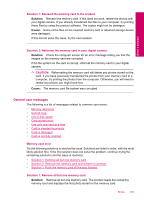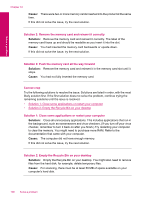HP Photosmart Premium All-in-One Printer - C309 User Guide - Page 103
Missing HP Photosmart Software, Solution 5: Make sure the photo paper is not curled
 |
View all HP Photosmart Premium All-in-One Printer - C309 manuals
Add to My Manuals
Save this manual to your list of manuals |
Page 103 highlights
Solve a problem If this did not solve the issue, try the next solution. Solution 5: Make sure the photo paper is not curled Solution: If the photo paper is curled, place the paper in a plastic bag and gently bend it the opposite direction of the curl until the paper lies flat. If the problem persists, use photo paper that is not curled. Cause: The photo paper was curled. If this did not solve the issue, try the next solution. Solution 6: Load one sheet of paper at a time Solution: Try loading just one sheet of photo paper in the photo tray at a time. Cause: Paper might not feed properly if you are using the product in an extremely high- or low-humidity environment. Photo tray cannot engage Solution: Remove the output tray, and then replace it. Push the output tray in as far as it will go. Make sure the output is lowered all the way and lays flat. Cause: The output tray was not inserted all the way. Photo tray cannot disengage Solution: Push the output tray all the way down. Cause: The output tray was not lowered all the way. Missing HP Photosmart Software Try the following solutions to resolve the issue. Solutions are listed in order, with the most likely solution first. If the first solution does not solve the problem, continue trying the remaining solutions until the issue is resolved. • Solution 1: Install the HP Photosmart Software • Solution 2: Turn on the product • Solution 3: Turn on the computer • Solution 4: Check the connection from the product to your computer Errors 101