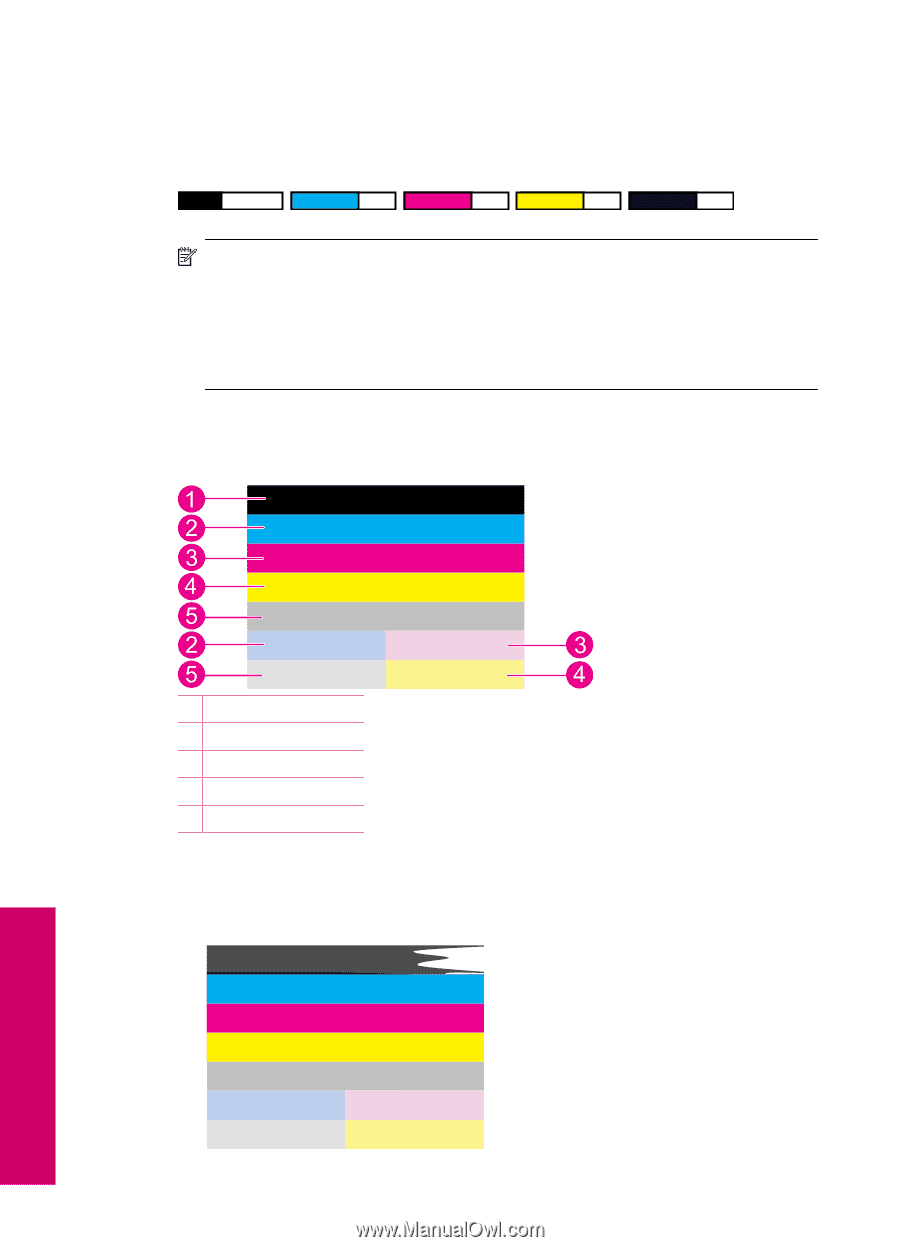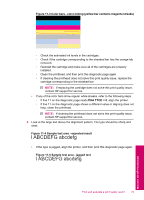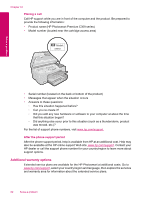HP Photosmart Premium All-in-One Printer - C309 User Guide - Page 80
To evaluate the print quality report, Color bars - expected result, Color
 |
View all HP Photosmart Premium All-in-One Printer - C309 manuals
Add to My Manuals
Save this manual to your list of manuals |
Page 80 highlights
Chapter 11 To evaluate the print quality report 1. Check the ink levels shown on the page. If a cartridge shows very low ink levels and you find the print quality unacceptable, consider replacing that ink cartridge. Print quality typically deteriorates as cartridges run out of ink. NOTE: If the print quality report is not legible, you can check the estimated ink levels from the control panel or HP Photosmart Software. NOTE: Ink level warnings and indicators provide estimates for planning purposes only. When you receive a low-ink warning message, consider having a replacement cartridge available to avoid possible printing delays. You do not need to replace the ink cartridges until print quality becomes unacceptable. 2. Look at the color bars in the middle of the page. The bars should be solid, have sharp edges, and extend with uniform color all the way across the page. Figure 11-1 Color bars - expected result 1 Black cartridge 2 Cyan cartridge 3 Magenta cartridge 4 Yellow cartridge 5 Photo Black cartridge • If any of the color bars are irregularly streaked, lighter on one side, or contain one or more streaks of a different color, refer to the following steps. Figure 11-2 Color bars - irregularly streaked or faded bar (top bar) Maintain the HP Photosmart 78 Maintain the HP Photosmart