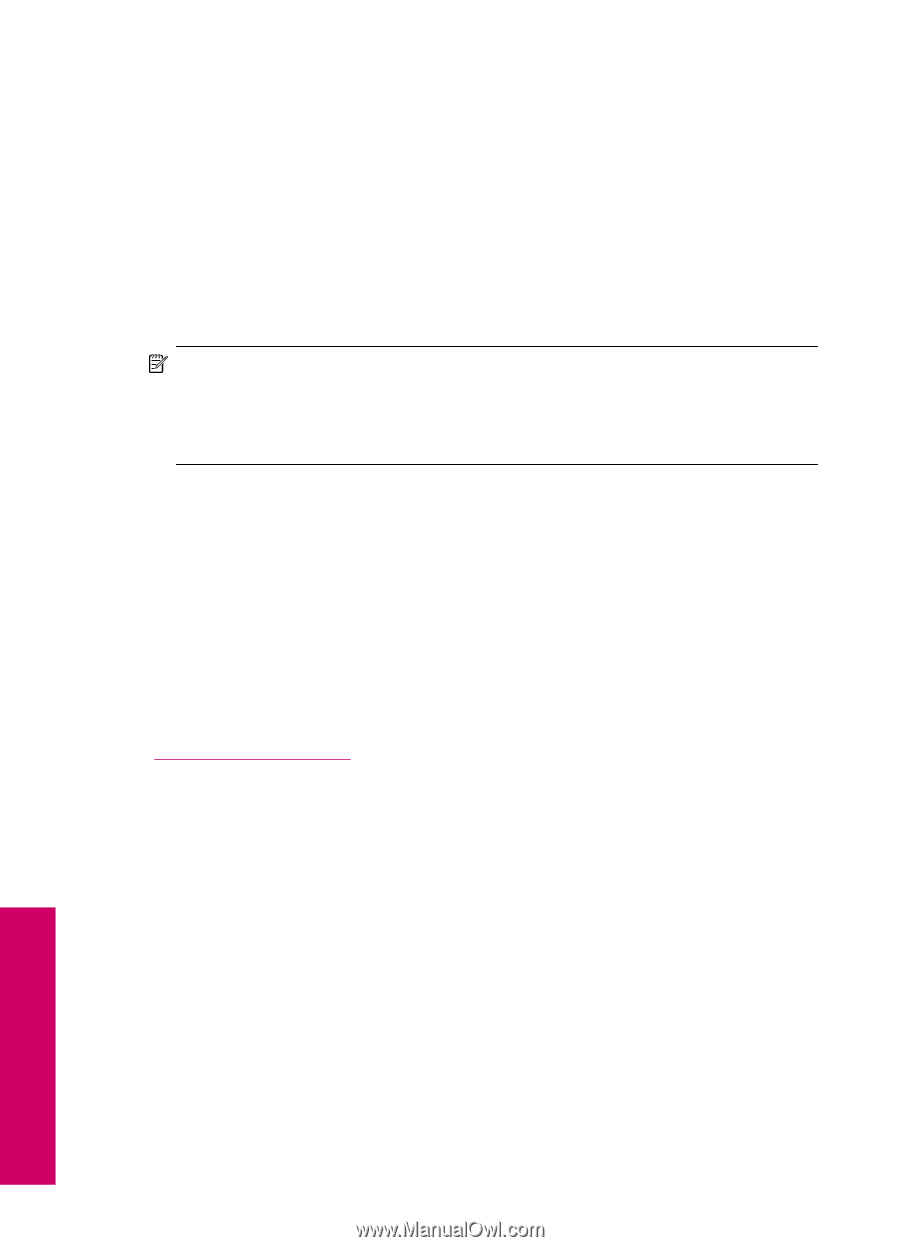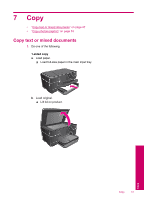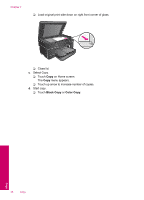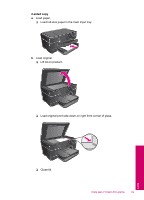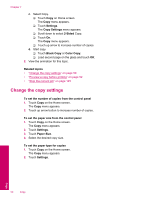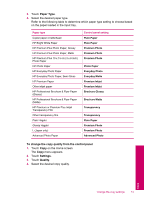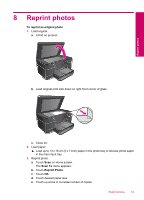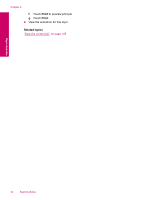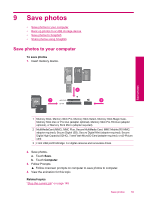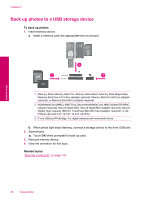HP Photosmart Premium All-in-One Printer - C309 User Guide - Page 54
Preview a copy before printing, To adjust the copy contrast from the control panel, Settings
 |
View all HP Photosmart Premium All-in-One Printer - C309 manuals
Add to My Manuals
Save this manual to your list of manuals |
Page 54 highlights
Chapter 7 To adjust the copy contrast from the control panel 1. Touch Copy on the Home screen. The Copy menu appears. 2. Touch Settings. 3. Touch Lighter/Darker. 4. Set the contrast as desired, and then touch Done. Preview a copy before printing After changing settings on the HP Photosmart for making a copy, you can preview an image of the expected output on the display before starting the copy. NOTE: To ensure an accurate preview, change the paper size and type to reflect the actual paper you have loaded in the input tray. If you use the Automatic settings, the onscreen preview might not accurately represent the output. Instead, the preview will reflect what the output would be if the default paper type and size were loaded in the input tray. Previews appear when you select Preview on the Copy menu. To preview your copy from the control panel 1. Touch Copy on the Home screen. The Copy menu appears. 2. Touch Settings. 3. Change copy settings on the product to accurately reflect the copy you want to make. 4. Touch Preview. An image on the display shows how your copy will print. Related topics "Change the copy settings" on page 50 Copy 52 Copy