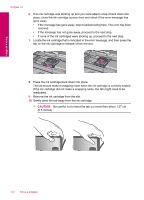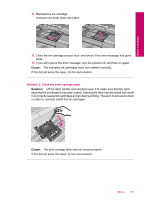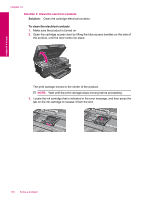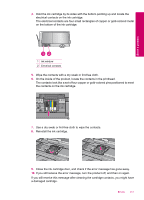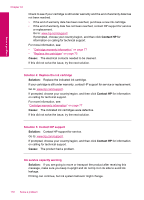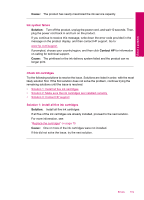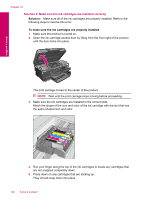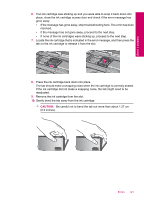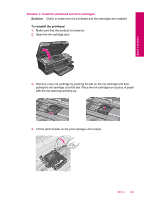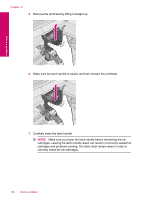HP Photosmart Premium All-in-One Printer - C309 User Guide - Page 121
Check ink cartridges, Ink system failure, Solution 1: Install all five ink cartridges
 |
View all HP Photosmart Premium All-in-One Printer - C309 manuals
Add to My Manuals
Save this manual to your list of manuals |
Page 121 highlights
Solve a problem Cause: The product has nearly maximized the ink service capacity. Ink system failure Solution: Turn off the product, unplug the power cord, and wait 10 seconds. Then, plug the power cord back in and turn on the product. If you continue to receive this message, write down the error code provided in the message on the product display, and then contact HP support. Go to: www.hp.com/support If prompted, choose your country/region, and then click Contact HP for information on calling for technical support. Cause: The printhead or the ink delivery system failed and the product can no longer print. Check ink cartridges Try the following solutions to resolve the issue. Solutions are listed in order, with the most likely solution first. If the first solution does not solve the problem, continue trying the remaining solutions until the issue is resolved. • Solution 1: Install all five ink cartridges • Solution 2: Make sure the ink cartridges are installed correctly • Solution 3: Contact HP support Solution 1: Install all five ink cartridges Solution: Install all five ink cartridges. If all five of the ink cartridges are already installed, proceed to the next solution. For more information, see: "Replace the cartridges" on page 75 Cause: One or more of the ink cartridges were not installed. If this did not solve the issue, try the next solution. Errors 119