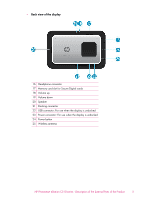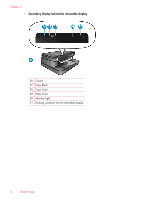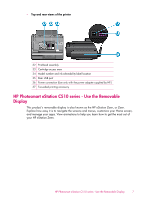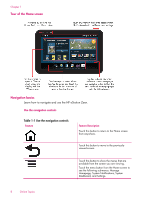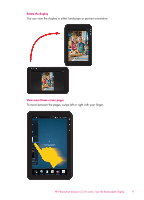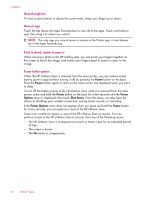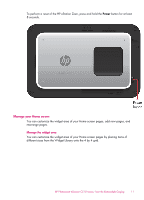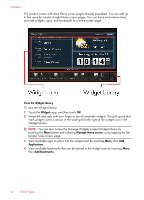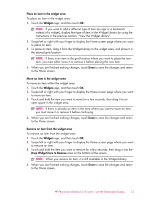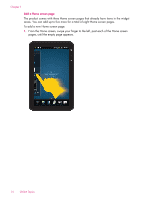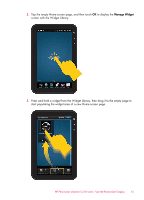HP Photosmart eStation All-in-One Printer - C510 User Guide - Page 12
Move through lists, Move an app, Pinch to shrink, stretch to zoom in, Power button options
 |
View all HP Photosmart eStation All-in-One Printer - C510 manuals
Add to My Manuals
Save this manual to your list of manuals |
Page 12 highlights
Chapter 1 Move through lists To view contents below or above the screen area, swipe your finger up or down. Move an app Touch the tab above the Apps Favorites bar to view all of the apps. Touch and hold an app, then drag it to where you want it. NOTE: The only app you cannot move or remove is the Printer app; it must always be in the Apps Favorites bar. Pinch to shrink, stretch to zoom in When viewing a photo in the HP Gallery app, you can pinch your fingers together on the screen to shrink the image, and stretch your fingers apart to zoom in closer to the image. Power button options When the HP eStation Zeen is removed from the main printer, you can reduce screen battery power usage (without turning it off) by pressing the Power button on the back. Press the Power button again to return to the same screen that displayed when you put it to sleep. To turn off the battery power to the HP eStation Zeen while it is removed from the main printer, press and hold the Power button on the back for a few seconds until the Power Options menu is displayed, then touch Shut Down. From this menu, you also have the choice of disabling your wireless connection, muting screen sounds, or canceling. If the Power Options menu does not appear when you press and hold the Power button for a few seconds, you can perform a reset of the HP eStation Zeen. Some error conditions require a reset of the HP eStation Zeen to resolve. You can perform a reset of the HP eStation Zeen to recover from any of the following issues: • The HP eStation Zeen is unresponsive to touch or button input for an extended period of time. • The screen is frozen. • The On button is unresponsive. 10 Online Topics