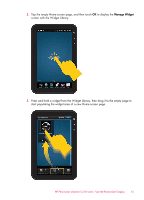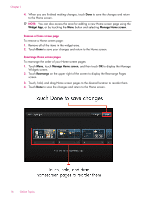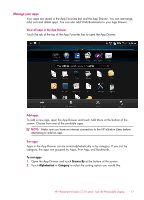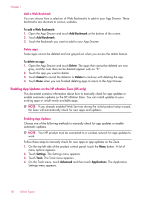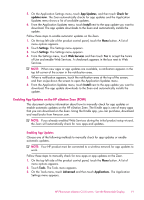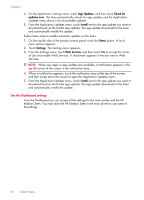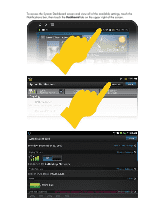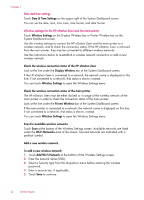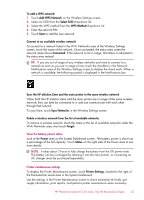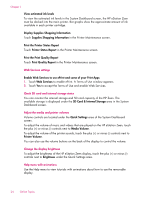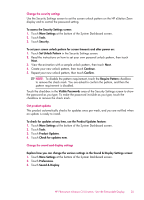HP Photosmart eStation All-in-One Printer - C510 User Guide - Page 22
Use the Dashboard settings, App Updates, Check for, updates now, Install, Settings, Web Services
 |
View all HP Photosmart eStation All-in-One Printer - C510 manuals
Add to My Manuals
Save this manual to your list of manuals |
Page 22 highlights
Chapter 1 4. On the Application Settings menu, touch App Updates, and then touch Check for updates now. The Zeen automatically checks for app updates and the Application Updates menu shows a list of available updates. 5. From the Application Updates menu, touch Install next to the app update you want to download (such as the Kindle app update). The app update downloads to the Zeen and automatically installs the update. Follow these steps to enable automatic updates on the Zeen. 1. On the top left side of the product control panel, touch the Menu button. A list of menu options appears. 2. Touch Settings. The Settings menu appears. 3. From the Settings menu, touch Web Services and then touch Yes to accept the Terms of Use and enable Web Services. A checkmark appears in the box next to Web Services. NOTE: When new apps or app updates are available, a notification appears in the top left corner of the screen in the notification area. 4. When a notification appears, touch the notification area at the top of the screen, and then swipe down the screen to open the Application Updates menu. 5. From the Application Updates menu, touch Install next to the app update you want to download (such as the Kindle app update). The app update downloads to the Zeen and automatically installs the update. Use the Dashboard settings From the Dashboard you can access all the settings for the main printer and the HP eStation Zeen. You must dock the HP eStation Zeen in the main printer to use some of the settings. 20 Online Topics