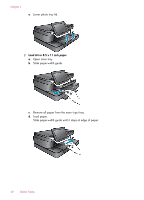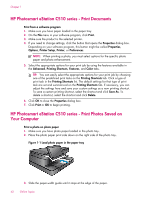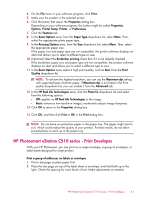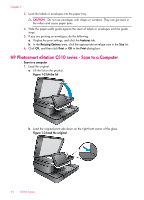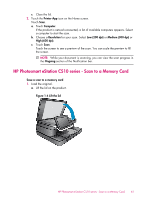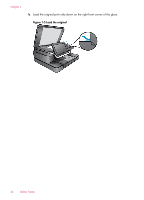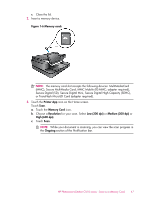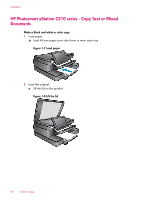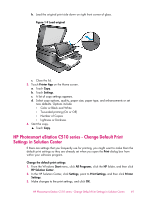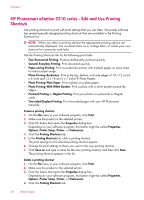HP Photosmart eStation All-in-One Printer - C510 User Guide - Page 47
HP Photosmart eStation C510 series - Scan to a Memory Card, the screen. - photosmart estation all in one photosmart estation printer -
 |
View all HP Photosmart eStation All-in-One Printer - C510 manuals
Add to My Manuals
Save this manual to your list of manuals |
Page 47 highlights
c. Close the lid. 2. Touch the Printer App icon on the Home screen. Touch Scan. a. Touch Computer. If the product is network-connected, a list of available computers appears. Select a computer to start the scan. b. Choose a Resolution for your scan. Select Low (200 dpi) or Medium (300 dpi) or High (600 dpi). c. Touch Scan. Touch the screen to see a preview of the scan. You can scale the preview to fill the screen. NOTE: While your document is scanning, you can view the scan progress in the Ongoing section of the Notification bar. HP Photosmart eStation C510 series - Scan to a Memory Card Save a scan to a memory card 1. Load the original. a. Lift the lid on the product. Figure 1-4 Lift the lid HP Photosmart eStation C510 series - Scan to a Memory Card 45