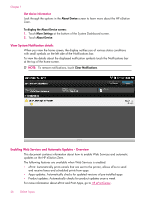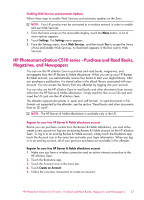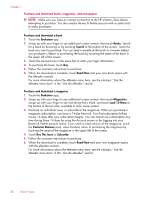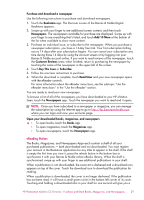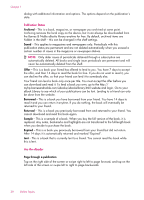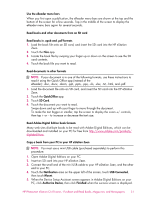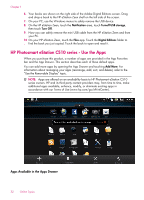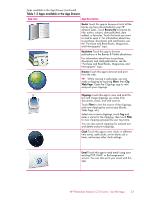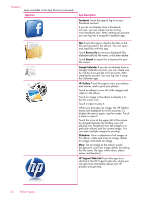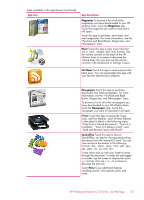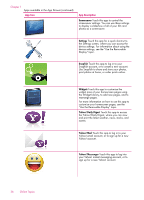HP Photosmart eStation All-in-One Printer - C510 User Guide - Page 33
When the Device Setup Assistant screen appears in Adobe Digital Editions on your
 |
View all HP Photosmart eStation All-in-One Printer - C510 manuals
Add to My Manuals
Save this manual to your list of manuals |
Page 33 highlights
Use the eReader menu bars When you first open a publication, the eReader menu bars are shown at the top and the bottom of the screen for a few seconds. Tap in the middle of the screen to display the eReader menu bars again for several seconds. Read books and other documents from an SD card Read books in .epub and .pdf formats 1. Load the book file onto an SD card, and insert the SD card into the HP eStation Zeen. 2. Touch the Files app. 3. Locate the book file by swiping your finger up or down on the screen to see the SD card contents. 4. Touch the book file you want to read. Read documents in other formats NOTE: If your document is in one of the following formats, use these instructions to read it using the Quick Office app (instead of the eReader): .doc, .docx, .docm, .ppt, .pptx, .pps, .xls, .xlsx, .txt, .html, and .pdf. 1. Load the document file onto an SD card, and insert the SD card into the HP eStation Zeen. 2. Touch the QuickOffice app. 3. Touch SD Card. 4. Touch the document you want to read. Swipe down and up with your finger to move through the document. To make the text bigger or smaller, tap the screen to display the zoom +/- controls, then tap + or - to increase or decrease the text size. Read Adobe Digital Edition book formats Many web sites distribute books to be read with Adobe Digital Editions, which can be downloaded and installed on your PC for free from http://www.adobe.com/products/ digitaleditions. Copy a book from your PC to your HP eStation Zeen NOTE: You must use a mini-USB cable (purchased separately) to perform this procedure. 1. Open Adobe Digital Editions on your PC. 2. Insert an SD card into your HP eStation Zeen. 3. Connect the small end of the mini USB cable to your HP eStation Zeen, and the other end to your PC. 4. Touch the Notification area on the upper left of the screen, touch USB Connected, then touch Mount. 5. When the Device Setup Assistant screen appears in Adobe Digital Editions on your PC, click Authorize Device, then click Finished when the success screen is displayed. HP Photosmart eStation C510 series - Purchase and Read Books, Magazines, and Newspapers 31