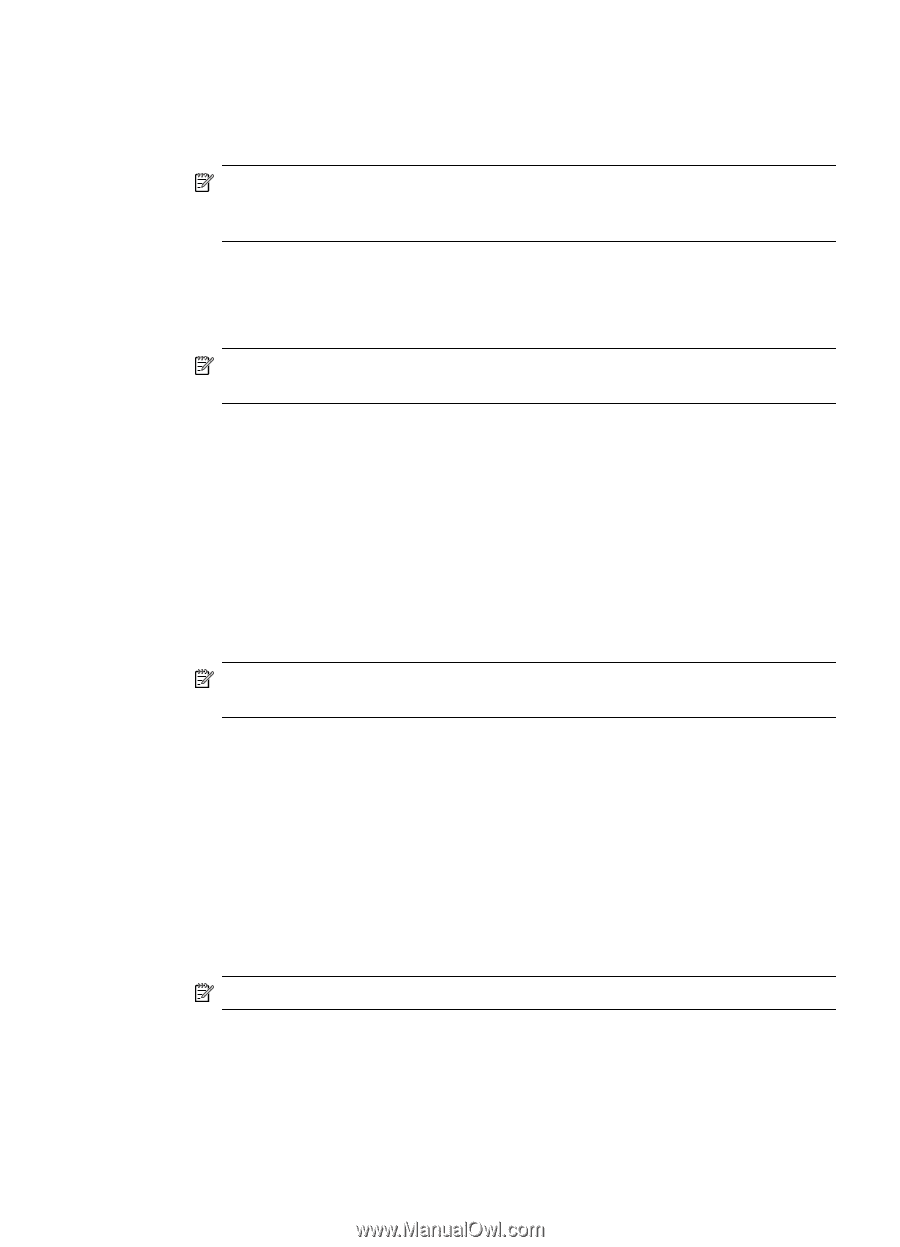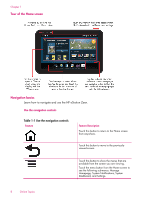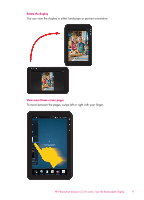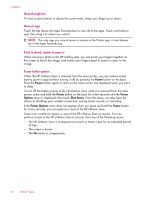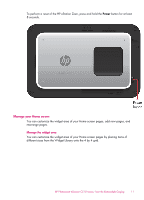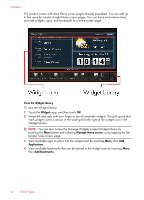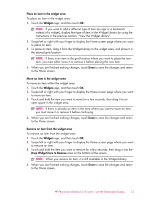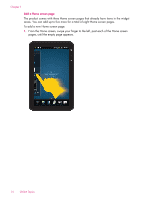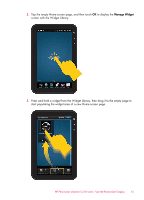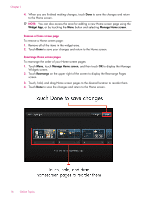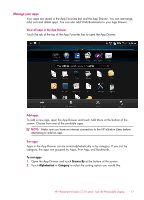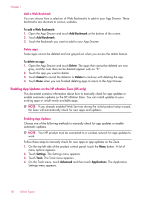HP Photosmart eStation All-in-One Printer - C510 User Guide - Page 15
Place an item in the widget area, Widgets, Drop Widget Here to Remove
 |
View all HP Photosmart eStation All-in-One Printer - C510 manuals
Add to My Manuals
Save this manual to your list of manuals |
Page 15 highlights
Place an item in the widget area To place an item in the widget area: 1. Touch the Widgets app, and then touch OK. NOTE: If you want to add a different type of item (an app or a bookmark instead of a widget), display that type of item in the Widget Library by using the instructions in the previous section, "View the Widget Library". 2. Swipe left or right with your finger to display the Home screen page where you want to place an item. 3. To place an item, drag it from the Widget Library to the widget area, and place it in the desired grid location. NOTE: If there is an item in the grid location where you want to place the new item, you must either move it or remove it before placing the new item. 4. When you are finished making changes, touch Done to save the changes and return to the Home screen. Move an item in the widget area To move an item within the widget area: 1. Touch the Widgets app, and then touch OK. 2. Swipe left or right with your finger to display the Home screen page where you want to move an item. 3. Touch and hold the item you want to move for a few seconds, then drag it to an open space in the widget area. NOTE: If there is already an item in the area where you want to move an item, you must move it or remove it before continuing. 4. When you are finished making changes, touch Done to save the changes and return to the Home screen. Remove an item from the widget area To remove an item from the widget area: 1. Touch the Widgets app, and then touch OK. 2. Swipe left or right with your finger to display the Home screen page where you want to remove an item. 3. Touch and hold the item you want to remove for a few seconds, then drag it into the Drop Widget Here to Remove area on the bottom of the screen. NOTE: When you remove an item, it is still available in the Widget Library. 4. When you are finished making changes, touch Done to save the changes and return to the Home screen. HP Photosmart eStation C510 series - Use the Removable Display 13