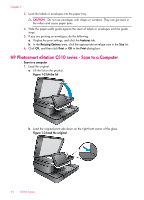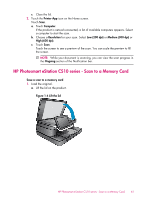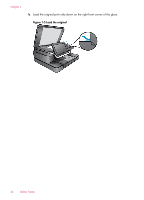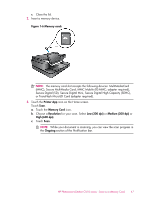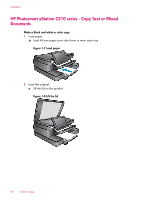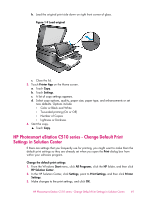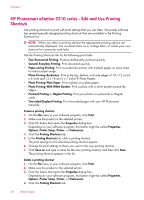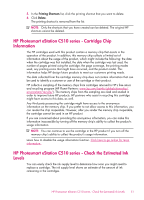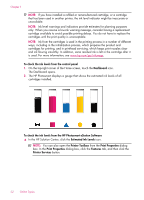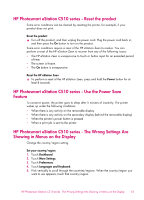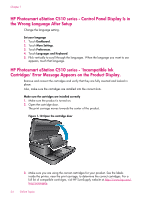HP Photosmart eStation All-in-One Printer - C510 User Guide - Page 51
HP Photosmart eStation C510 series - Change Default Print Settings in Solution Center
 |
View all HP Photosmart eStation All-in-One Printer - C510 manuals
Add to My Manuals
Save this manual to your list of manuals |
Page 51 highlights
b. Load the original print side down on right front corner of glass. Figure 1-9 Load original c. Close the lid. 3. Touch Printer App on the Home screen. a. Touch Copy. b. Touch Settings. c. A list of copy settings appears. d. Select copy options, quality, paper size, paper type, and enhancements or set new defaults. Options include • Color or Black and White • Two-sided printing (On or Off) • Number of Copies • Lightness or Darkness 4. Start the copy. ▲ Touch Copy. HP Photosmart eStation C510 series - Change Default Print Settings in Solution Center If there are settings that you frequently use for printing, you might want to make them the default print settings so they are already set when you open the Print dialog box from within your software program. Change the default print settings 1. From the Windows Start menu, click All Programs, click the HP folder, and then click HP Solution Center. 2. In the HP Solution Center, click Settings, point to Print Settings, and then click Printer Settings. 3. Make changes to the print settings, and click OK. HP Photosmart eStation C510 series - Change Default Print Settings in Solution Center 49