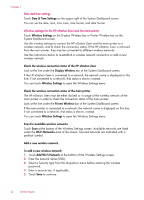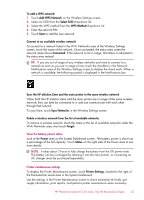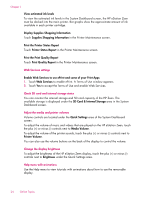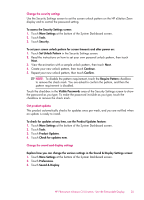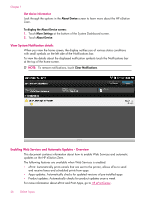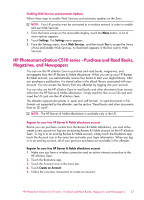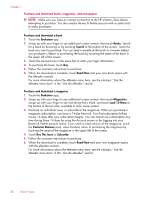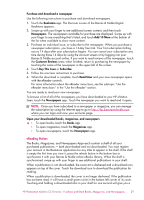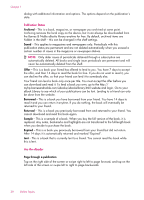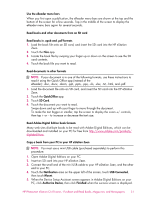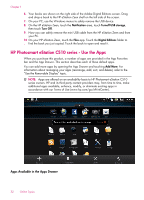HP Photosmart eStation All-in-One Printer - C510 User Guide - Page 29
Enabling Web Services and Automatic Updates
 |
View all HP Photosmart eStation All-in-One Printer - C510 manuals
Add to My Manuals
Save this manual to your list of manuals |
Page 29 highlights
Enabling Web Services and Automatic Updates Follow these steps to enable Web Services and automatic updates on the Zeen. NOTE: Your HP product must be connected to a wireless network in order to enable and use Web Services. 1. From the home screen on the removable display, touch the Menu button. A list of menu options appears. 2. Touch Settings. The Settings menu appears. 3. From the Settings menu, touch Web Services, and then touch Yes to accept the Terms of Use and enable Web Services. A checkmark appears in the box next to Web Services. HP Photosmart eStation C510 series - Purchase and Read Books, Magazines, and Newspapers You can use the HP eStation Zeen to purchase and read books, magazines, and newspapers from the HP Barnes & Noble eBookstore. When you set up your HP Barnes & Noble account, you automatically receive free books to start your digital library. After you purchase a publication, it is stored online in the eBook library associated with your account. You can access this library from any eReader by logging into your account. You can also use the HP eStation Zeen to read books and other documents from sources other than the HP Barnes & Noble eBookstore. Simply load the files on an SD card and insert the SD card into the HP eStation Zeen. The eReader supports documents in .epub and .pdf formats. To read documents in file formats not supported by the eReader, see the section "Read books and other documents from an SD card". NOTE: The HP Barnes & Noble eBookstore is available only in the US. Register for your free HP Barnes & Noble eBookstore account Before you can purchase content from the Barnes & Noble eBookstore, you must either create a new account or log into an existing Barnes & Noble account on the HP eStation Zeen. To log in to an existing Barnes & Noble account, simply touch the Bookstore app, touch the Account icon in the menu bar and enter your login information. When you log in to an existing account, all of your previous purchases are available in this eReader. Register for your free HP Barnes & Noble eBookstore account 1. Make sure you have a wireless connection and an active internet connection to the HP eStation Zeen. 2. Touch the Bookstore app. 3. Touch the Account icon in the menu bar. 4. Touch Create an Account. 5. Follow the onscreen instructions to create an account. HP Photosmart eStation C510 series - Purchase and Read Books, Magazines, and Newspapers 27