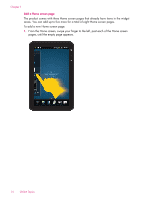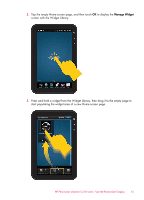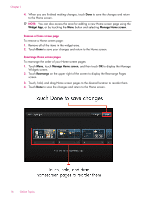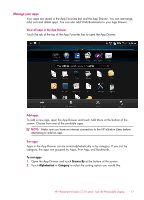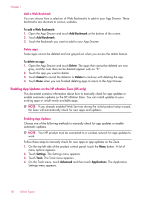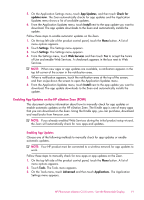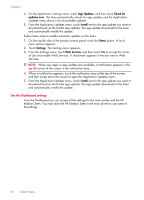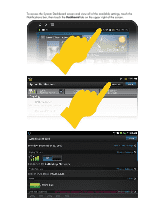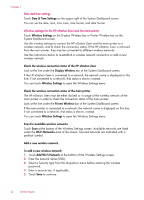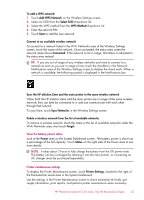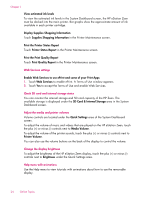HP Photosmart eStation All-in-One Printer - C510 User Guide - Page 21
Enabling App Updates on the HP eStation Zeen (ROW), Enabling App Updates, App Updates, Check
 |
View all HP Photosmart eStation All-in-One Printer - C510 manuals
Add to My Manuals
Save this manual to your list of manuals |
Page 21 highlights
5. On the Application Settings menu, touch App Updates, and then touch Check for updates now. The Zeen automatically checks for app updates and the Application Updates menu shows a list of available updates. 6. From the Application Updates menu, touch Install next to the app update you want to download. The app update downloads to the Zeen and automatically installs the update. Follow these steps to enable automatic updates on the Zeen. 1. On the top left side of the product control panel, touch the Menu button. A list of menu options appears. 2. Touch Settings. The Settings menu appears. 3. Touch Settings. The Settings menu appears. 4. From the Settings menu, touch Web Services and then touch Yes to accept the Terms of Use and enable Web Services. A checkmark appears in the box next to Web Services. NOTE: When new apps or app updates are available, a notification appears in the top left corner of the screen in the notification area. 5. When a notification appears, touch the notification area at the top of the screen, and then swipe down the screen to open the Application Updates menu. 6. From the Application Updates menu, touch Install next to the app update you want to download. The app update downloads to the Zeen and automatically installs the update. Enabling App Updates on the HP eStation Zeen (ROW) This document contains information about how to manually check for app updates or enable automatic updates on the HP eStation Zeen. The Kindle app is one of many apps that you can download on the Zeen. Using the Kindle app, you can purchase, download and read books from Amazon.com. NOTE: If you already enabled Web Services during the initial product setup wizard, the Zeen will automatically check for new apps and updates. Enabling App Updates Choose one of the following methods to manually check for app updates or enable automatic updates. NOTE: Your HP product must be connected to a wireless network for app updates to work. Follow these steps to manually check for new apps or app updates on the Zeen. 1. On the top left side of the product control panel, touch the Menu button. A list of menu options appears. 2. Touch Tools. The Tools menu appears. 3. On the Tools menu, touch Advanced and then touch Applications. The Application Settings menu appears. HP Photosmart eStation C510 series - Use the Removable Display 19