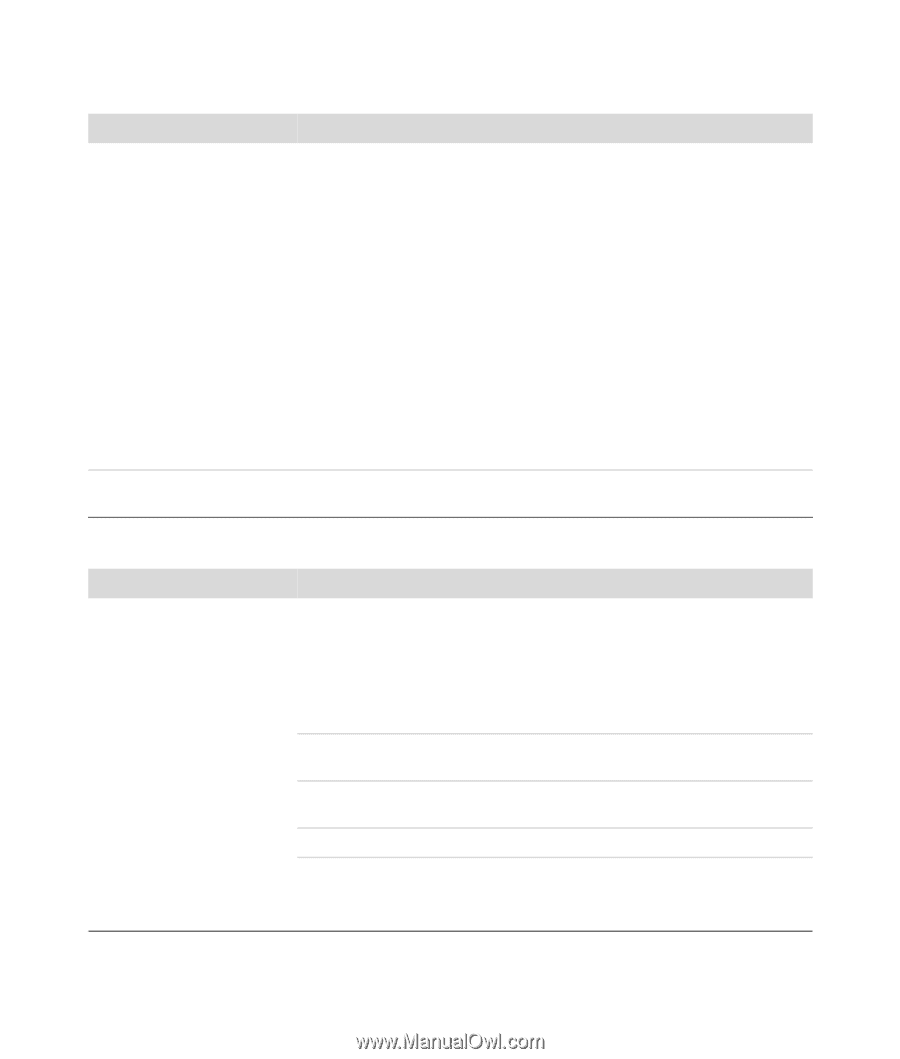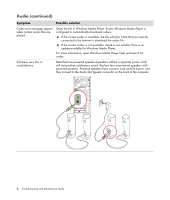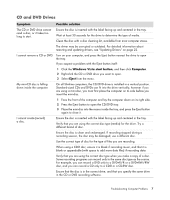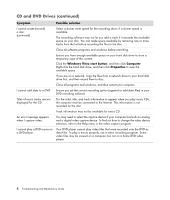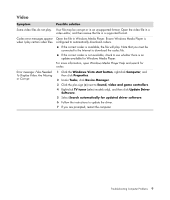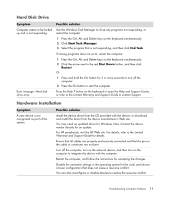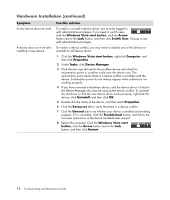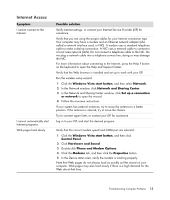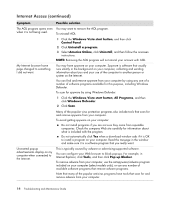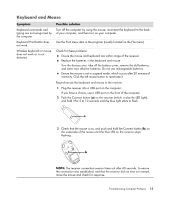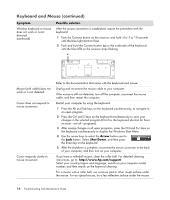HP Presario SG3500 PC Troubleshooting - Page 15
Hard Disk Drive, Hardware Installation, Symptom, Possible solution, Start Task Manager, End Task
 |
View all HP Presario SG3500 manuals
Add to My Manuals
Save this manual to your list of manuals |
Page 15 highlights
Hard Disk Drive Symptom Possible solution Computer seems to be locked Use the Windows Task Manager to close any programs not responding, or up and is not responding. restart the computer: 1 Press the Ctrl, Alt, and Delete keys on the keyboard simultaneously. 2 Click Start Task Manager. 3 Select the program that is not responding, and then click End Task. If closing programs does not work, restart the computer: 1 Press the Ctrl, Alt, and Delete keys on the keyboard simultaneously. 2 Click the arrow next to the red Shut Down button, and then click Restart. Or 1 Press and hold the On button for 5 or more seconds to turn off the computer. 2 Press the On button to start the computer. Error message: Hard disk drive error. Press the Help ? button on the keyboard to open the Help and Support Center, or refer to the Limited Warranty and Support Guide to contact Support. A Hardware Installation Symptom A new device is not recognized as part of the system. Possible solution Install the device driver from the CD provided with the device, or download and install the driver from the device manufacturer's Web site. You may need an updated driver for Windows Vista. Contact the device vendor directly for an update. For HP peripherals, visit the HP Web site. For details, refer to the Limited Warranty and Support Guide for details. Ensure that all cables are properly and securely connected and that the pins in the cable or connector are not bent. Turn off the computer, turn on the external device, and then turn on the computer to integrate the device with the computer. Restart the computer, and follow the instructions for accepting the changes. Disable the automatic settings in the operating system for the card, and choose a basic configuration that does not cause a resource conflict. You can also reconfigure or disable devices to resolve the resource conflict. Troubleshooting Computer Problems 11