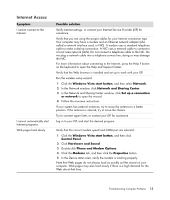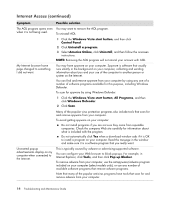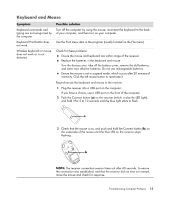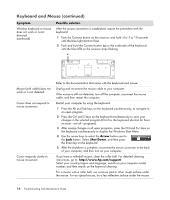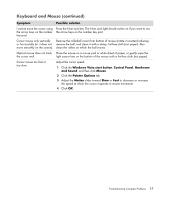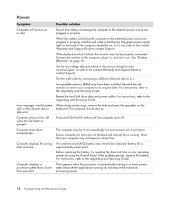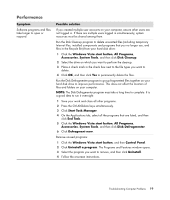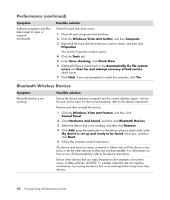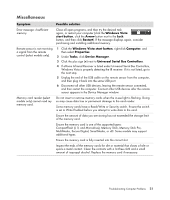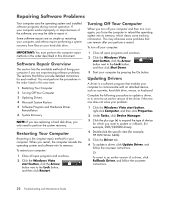HP Presario SG3500 PC Troubleshooting - Page 22
Power
 |
View all HP Presario SG3500 manuals
Add to My Manuals
Save this manual to your list of manuals |
Page 22 highlights
Power Symptom Computer will not turn on or start. Error message: Invalid system disk or Non-System disk or disk error. Computer does not turn off when the On button is pressed. Computer shuts down automatically. Computer displays the wrong date and time. Computer displays a processor speed that is lower than expected. Possible solution Ensure that cables connecting the computer to the external power source are plugged in properly. When the cables connecting the computer to the external power source are plugged in properly, and the wall outlet is functioning, the green power supply light on the back of the computer should be on; if it is not, refer to the Limited Warranty and Support Guide to contact Support. If the display (monitor) is blank, the monitor may not be properly connected. Connect the monitor to the computer, plug it in, and turn it on. See "Display (Monitor)" on page 10. Set the line voltage selection switch to the correct setting for your country/region, or refer to the Limited Warranty and Support Guide to contact Support. Test the wall outlet by connecting a different electrical device to it. Incompatible memory (RAM) may have been installed. Reinstall the old memory to return your computer to its original state. For instructions, refer to the Upgrading and Servicing Guide. Reseat the hard disk drive data and power cables. For instructions, refer to the Upgrading and Servicing Guide. When drive activity stops, remove the disk and press the spacebar on the keyboard. The computer should start up. Press and hold the On button until the computer turns off. The computer may be in an exceedingly hot environment. Let it cool down. Ensure computer air vents are not blocked and internal fan is running. Note that your computer may not have an internal fan. The real-time clock (RTC) battery may need to be replaced. Battery life is approximately seven years. Before replacing the battery, try resetting the date and time in your operating system by using the Control Panel. If the problem persists, replace the battery. For instructions, refer to the Upgrading and Servicing Guide. This happens when the processor is automatically running in a lower power state, because the applications running do not require the maximum processing power. 18 Troubleshooting and Maintenance Guide