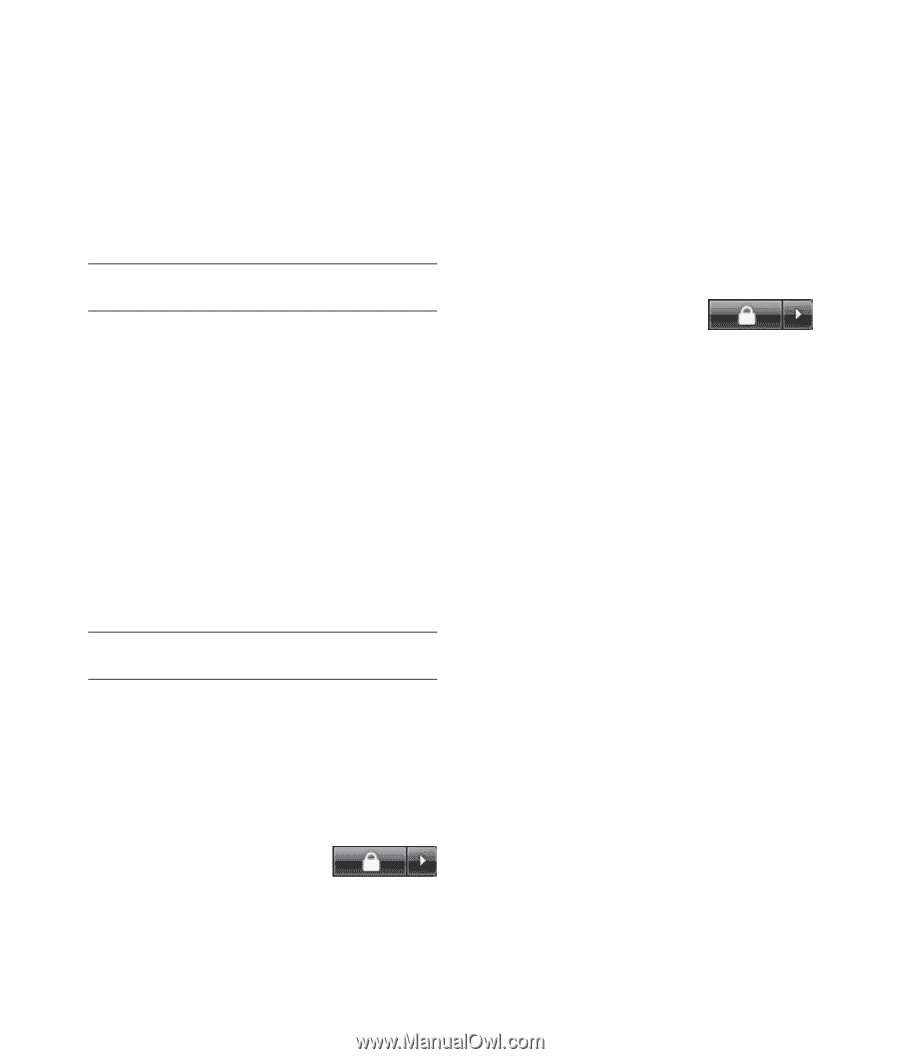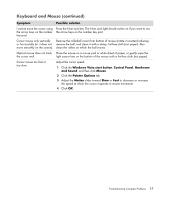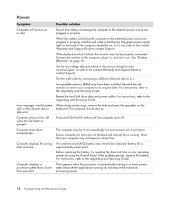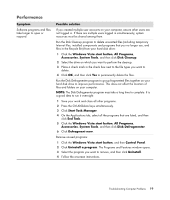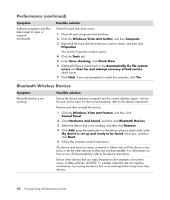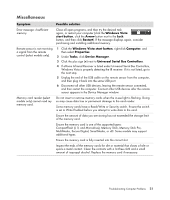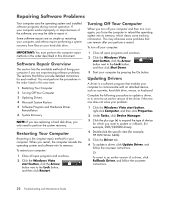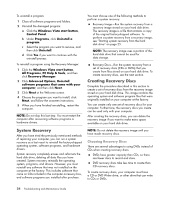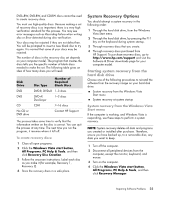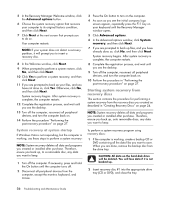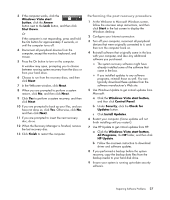HP Presario SG3500 PC Troubleshooting - Page 26
Repairing Software Problems, Software Repair Overview, Restarting Your Computer
 |
View all HP Presario SG3500 manuals
Add to My Manuals
Save this manual to your list of manuals |
Page 26 highlights
Repairing Software Problems Your computer uses the operating system and installed software programs during normal operation. If your computer works improperly or stops because of the software, you may be able to repair it. Some software repairs are as simple as restarting your computer, and others require performing a system recovery from files on your hard disk drive. IMPORTANT: You must perform the computer repair methods in the order described in this document. Software Repair Overview This section lists the available methods of fixing your computer if you are experiencing software problems. The sections that follow provide detailed instructions for each method. You must perform the procedures in the order listed in this overview: 1 Restarting Your Computer 2 Turning Off Your Computer 3 Updating Drivers 4 Microsoft System Restore 5 Software Program and Hardware Driver Reinstallation 6 System Recovery NOTE: If you are replacing a hard disk drive, you only need to perform the system recovery. Restarting Your Computer Restarting is the simplest repair method for your computer. When you restart, the computer reloads the operating system and software into its memory. To restart your computer: 1 Close all open programs and windows. 2 Click the Windows Vista start button, click the Arrow button next to the Lock button, and then click Restart. Turning Off Your Computer When you turn off your computer and then turn it on again, you force the computer to reload the operating system into its memory, which clears some tracking information. This may eliminate some problems that can remain after you perform a restart. To turn off your computer: 1 Close all open programs and windows. 2 Click the Windows Vista start button, click the Arrow button next to the Lock button, and then click Shut Down. 3 Start your computer by pressing the On button. Updating Drivers A driver is a software program that enables your computer to communicate with an attached device, such as a printer, hard disk drive, mouse, or keyboard. Complete the following procedure to update a driver, or to revert to an earlier version of the driver if the new one does not solve your problem: 1 Click the Windows Vista start button, right-click Computer, and then click Properties. 2 Under Tasks, click Device Manager. 3 Click the plus sign (+) to expand the type of device for which you want to update or rollback, (for example, DVD/CD-ROM drives). 4 Double-click the specific item (for example, HP DVD Writer 640b). 5 Click the Driver tab. 6 To update a driver, click Update Driver, and follow the onscreen instructions. Or To revert to an earlier version of a driver, click Rollback Driver, and follow the onscreen instructions. 22 Troubleshooting and Maintenance Guide