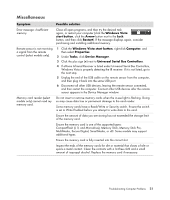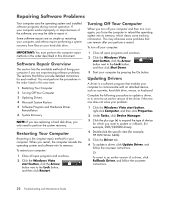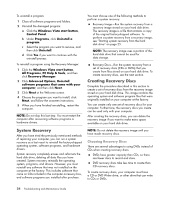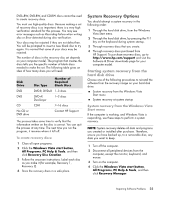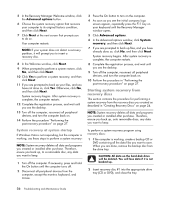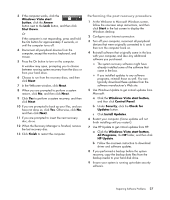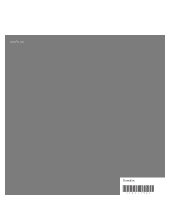HP Presario SG3500 PC Troubleshooting - Page 30
Starting system recovery from, recovery discs, System recovery at system startup
 |
View all HP Presario SG3500 manuals
Add to My Manuals
Save this manual to your list of manuals |
Page 30 highlights
5 In the Recovery Manager Welcome window, click the Advanced options button. 6 Choose the system recovery option that recovers your computer to its original factory condition, and then click Next. 7 Click Next at the next screen that prompts you to do so. Your computer restarts. NOTE: If your system does not detect a recovery partition, it will prompt you to insert a recovery disc. 8 In the Welcome window, click Next. 9 When prompted to perform a system restore, click No, and then click Next. 10 Click Yes to perform a system recovery, and then click Next. 11 If you are prompted to back up your files, and you have not done so, click Yes. Otherwise, click No, and then click Next. System recovery begins. After system recovery is complete, the computer restarts. 12 Complete the registration process, and wait until you see the desktop. 13 Turn off the computer, reconnect all peripheral devices, and turn the computer back on. 14 Perform the procedure "Performing the post-recovery procedure" on page 27. System recovery at system startup If Windows Vista is not responding, but the computer is working, use these steps to perform a system recovery: NOTE: System recovery deletes all data and programs you created or installed after purchase. Therefore, ensure you back up, to a removable disc, any data you want to keep. 1 Turn off the computer. If necessary, press and hold the On button until the computer turns off. 2 Disconnect all peripheral devices from the computer, except the monitor, keyboard, and mouse. 3 Press the On button to turn on the computer. 4 As soon as you see the initial company logo screen appear, repeatedly press the F11 key on your keyboard until the Recovery Manager window opens. 5 Click Advanced options. 6 In the Advanced options window, click System recovery, and then click Next. 7 If you are prompted to back up files, and you have already done so, click No, and then click Next. System recovery begins. After system recovery is complete, the computer restarts. 8 Complete the registration process, and wait until you see the desktop. 9 Turn off the computer, reconnect all peripheral devices, and turn the computer back on. 10 Perform the procedure in "Performing the post-recovery procedure" on page 27. Starting system recovery from recovery discs This section contains the procedure for performing a system recovery from the recovery discs you created as described in "Creating Recovery Discs" on page 24. NOTE: System recovery deletes all data and programs you created or installed after purchase. Therefore, ensure you back up, onto removable discs, any data you want to keep. To perform a system recovery program using recovery discs: 1 If the computer is working, create a backup CD or DVD containing all the data files you want to save. When you are done, remove the backup disc from the drive tray. CAUTION: All data on the hard disk drive will be deleted. You will lose data if it is not backed up. 2 Insert recovery disc #1 into the appropriate drive tray (CD or DVD), and close the tray. 26 Troubleshooting and Maintenance Guide