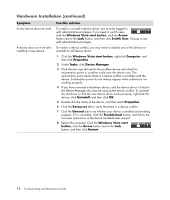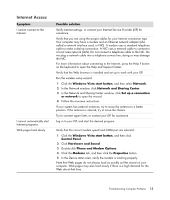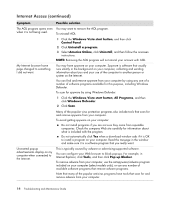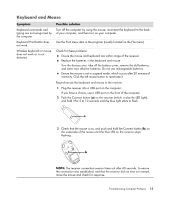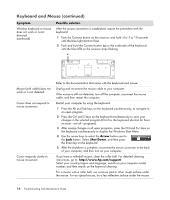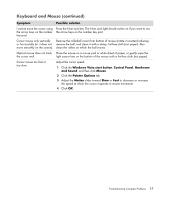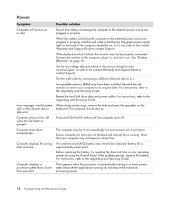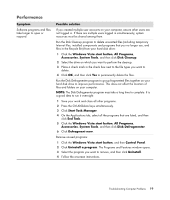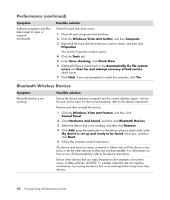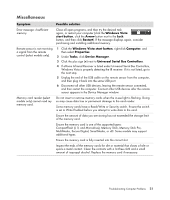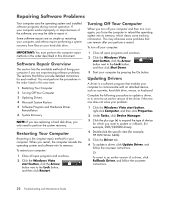HP Presario SG3500 PC Troubleshooting - Page 21
Windows Vista start button, Control Panel, Hardware, and Sound, Mouse, Pointer Options, Motion
 |
View all HP Presario SG3500 manuals
Add to My Manuals
Save this manual to your list of manuals |
Page 21 highlights
Keyboard and Mouse (continued) Symptom Possible solution I cannot move the cursor using Press the Num Lock key. The Num Lock light should not be on if you want to use the arrow keys on the number the arrow keys on the number key pad. key pad. Cursor moves only vertically Remove the rollerball cover from bottom of mouse (rotate it counterclockwise), or horizontally (or it does not remove the ball, and clean it with a damp, lint-free cloth (not paper). Also move smoothly on the screen). clean the rollers on which the ball moves. Optical mouse does not track Place the mouse on a mouse pad or white sheet of paper, or gently wipe the the cursor well. light sensor lens on the bottom of the mouse with a lint-free cloth (not paper). Cursor moves too fast or too slow. Adjust the cursor speed: 1 Click the Windows Vista start button, Control Panel, Hardware and Sound, and then click Mouse. 2 Click the Pointer Options tab. 3 Adjust the Motion slider toward Slow or Fast to decrease or increase the speed at which the cursor responds to mouse movement. 4 Click OK. Troubleshooting Computer Problems 17