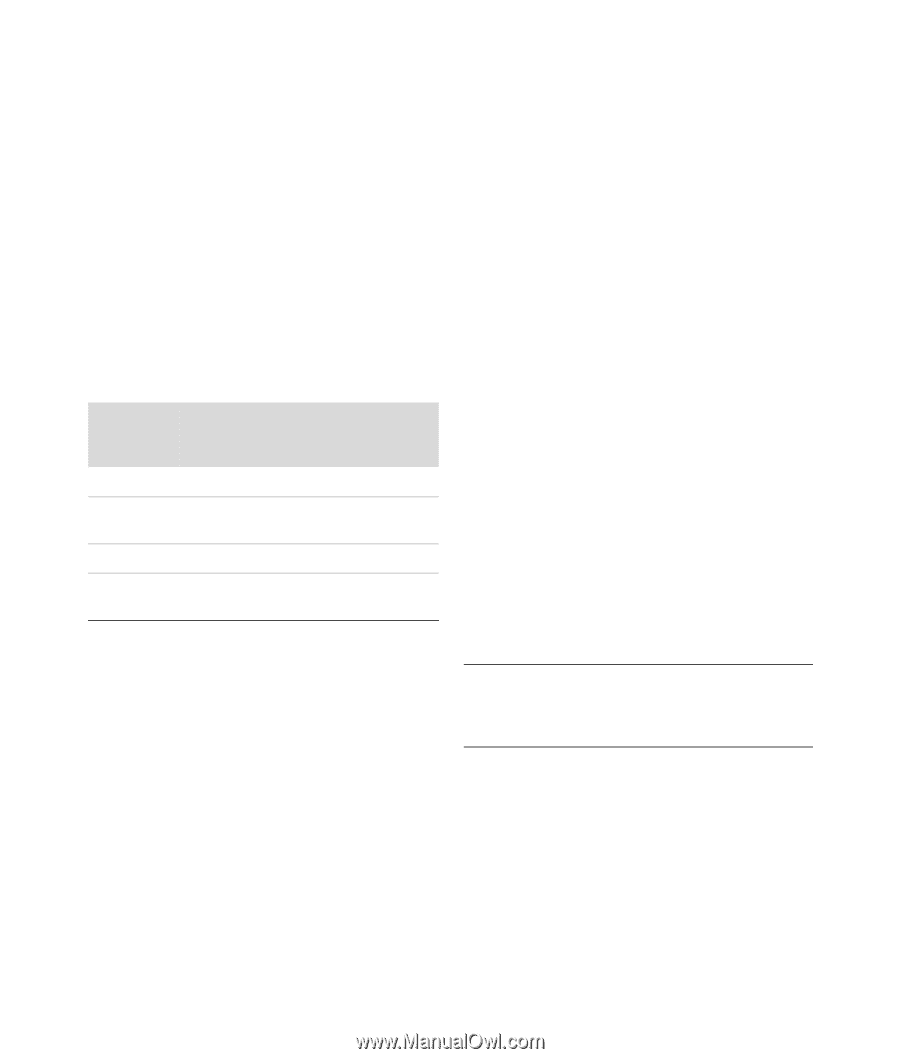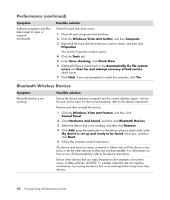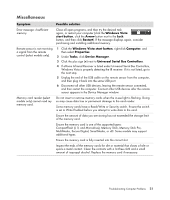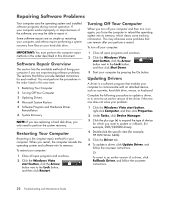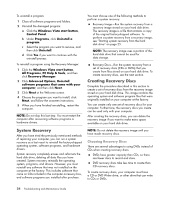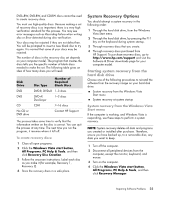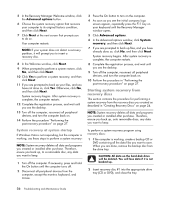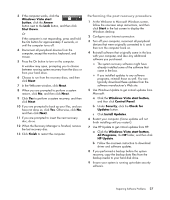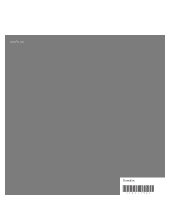HP Presario SG3500 PC Troubleshooting - Page 29
System Recovery Options, Starting system recovery from the hard disk drive
 |
View all HP Presario SG3500 manuals
Add to My Manuals
Save this manual to your list of manuals |
Page 29 highlights
DVD+RW, DVD-RW, and CD-RW discs cannot be used to create recovery discs. You must use high-quality discs. Because making a set of recovery discs is so important, there is a very high verification standard for this process. You may see error messages such as Recording failure when writing disc or Error detected during disc verification. Your discs may be rejected if they are not defect-free. You will be prompted to insert a new blank disc to try again. It is normal that some of your discs may be rejected. The number of discs in the recovery disc set depends on your computer model. The program that creates the discs tells you the specific number of blank discs needed to make the set. The following table gives an idea of how many discs you will need. Disk Drive DVD DVD CD No CD or DVD drive Disc Type Number of Required Blank Discs DVD-R, DVD+R 1-3 discs DVD+R Dual-Layer 1-2 discs CD-R 7-16 discs Contact HP Support The process takes some time to verify that the information written on the disc is correct. You can quit the process at any time. The next time you run the program, it resumes where it left off. To create recovery discs: 1 Close all open programs. 2 Click the Windows Vista start button, All Programs, PC Help & Tools, and then click Recovery Disc Creation. 3 Follow the onscreen instructions. Label each disc as you make it (for example, Recovery 1, Recovery 2). 4 Store the recovery discs in a safe place. System Recovery Options You should attempt a system recovery in the following order: 1 Through the hard disk drive, from the Windows Vista Start menu. 2 Through the hard disk drive, by pressing the F11 key on the keyboard during system startup. 3 Through recovery discs that you create. 4 Through recovery discs purchased from HP Support. To purchase recovery discs, go to http://www.hp.com/support and visit the Software & Driver downloads page for your computer model. Starting system recovery from the hard disk drive Choose one of the following procedures to reinstall the software from the recovery image on your hard disk drive: System recovery from the Windows Vista Start menu System recovery at system startup System recovery from the Windows Vista Start menu If the computer is working, and Windows Vista is responding, use these steps to perform a system recovery. NOTE: System recovery deletes all data and programs you created or installed after purchase. Therefore, ensure you have backed up, to a removable disc, any data you want to keep. 1 Turn off the computer. 2 Disconnect all peripheral devices from the computer, except the monitor, keyboard, and mouse. 3 Turn on the computer. 4 Click the Windows Vista start button, All Programs, PC Help & Tools, and then click Recovery Manager. Repairing Software Problems 25