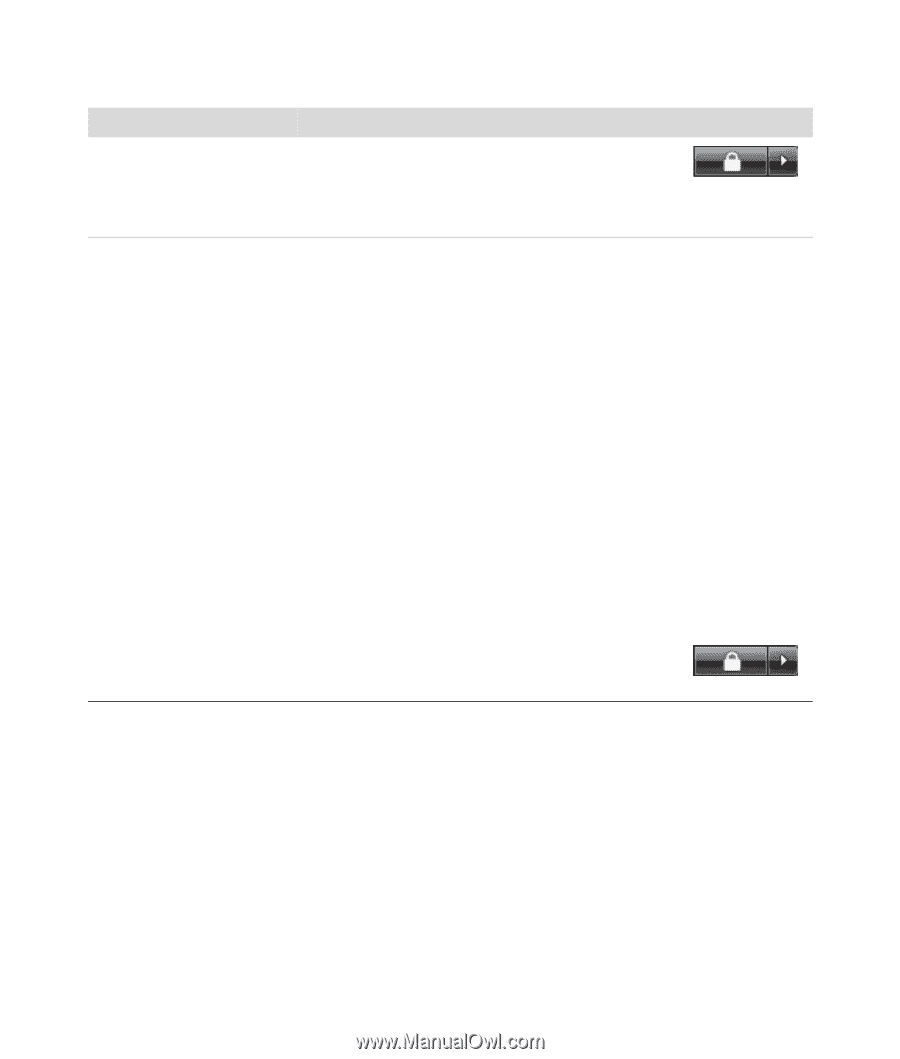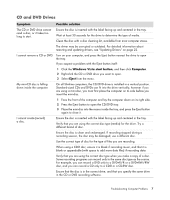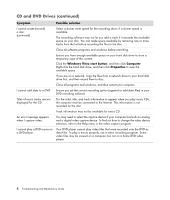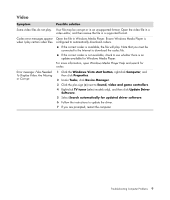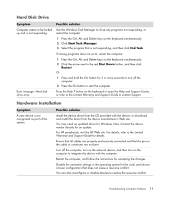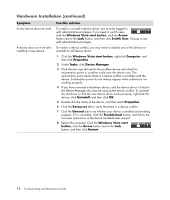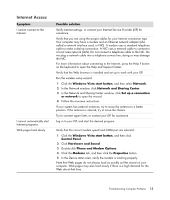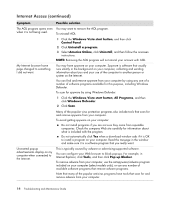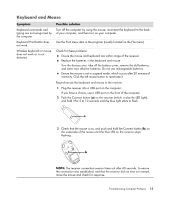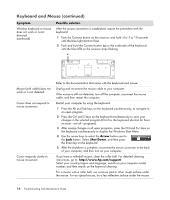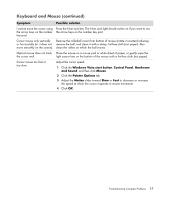HP Presario SG3500 PC Troubleshooting - Page 16
Hardware Installation continued, Windows Vista start
 |
View all HP Presario SG3500 manuals
Add to My Manuals
Save this manual to your list of manuals |
Page 16 highlights
Hardware Installation (continued) Symptom A new device does not work. A device does not work after installing a new device. Possible solution To install or uninstall a device driver, you must be logged in with administrative privileges. If you need to switch users, click the Windows Vista start button, click the Arrow button next to the Lock button, and then click Switch User. Choose a user with administrative privileges. To resolve a device conflict, you may need to disable one of the devices or uninstall an old device driver: 1 Click the Windows Vista start button, right-click Computer, and then click Properties. 2 Under Tasks, click Device Manager. 3 Click the plus sign (+) next to the problem device and check for exclamation points in a yellow circle near the device icon. The exclamation point means there is a device conflict or problem with the device. Exclamation points do not always appear when a device is not working properly. 4 If you have removed a hardware device, and the device driver is listed in the Device Manager, this may be causing the device conflict. To uninstall the old driver so that the new device driver works properly, right-click the device, click Uninstall, and then click OK. 5 Double-click the name of the device, and then select Properties. 6 Click the Resources tab to verify that there is a device conflict. 7 Click the General tab to see whether your device is enabled and working properly. If it is available, click the Troubleshoot button, and follow the onscreen instructions in the device troubleshooter wizard. 8 Restart the computer. Click the Windows Vista start button, click the Arrow button next to the Lock button, and then click Restart. 12 Troubleshooting and Maintenance Guide