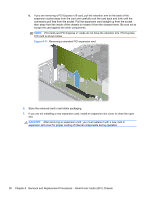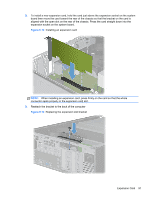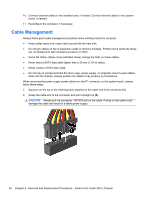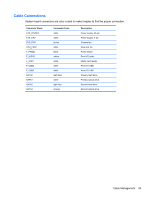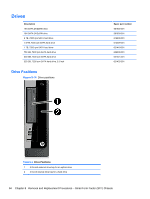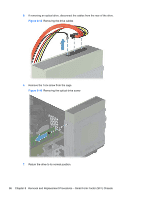HP Pro 3400 HP Pro 3400 Microtower PC, HP Pro 3405 Microtower PC, HP Pro 3410 - Page 101
connector seats properly in the expansion card slot.
 |
View all HP Pro 3400 manuals
Add to My Manuals
Save this manual to your list of manuals |
Page 101 highlights
8. To install a new expansion card, hold the card just above the expansion socket on the system board then move the card toward the rear of the chassis so that the bracket on the card is aligned with the open slot on the rear of the chassis. Press the card straight down into the expansion socket on the system board. Figure 8-12 Installing an expansion card NOTE: When installing an expansion card, press firmly on the card so that the whole connector seats properly in the expansion card slot. 9. Reattach the bracket to the back of the computer Figure 8-13 Replacing the expansion slot bracket Expansion Card 91

8.
To install a new expansion card, hold the card just above the expansion socket on the system
board then move the card toward the rear of the chassis so that the bracket on the card is
aligned with the open slot on the rear of the chassis. Press the card straight down into the
expansion socket on the system board.
Figure 8-12
Installing an expansion card
NOTE:
When installing an expansion card, press firmly on the card so that the whole
connector seats properly in the expansion card slot.
9.
Reattach the bracket to the back of the computer
Figure 8-13
Replacing the expansion slot bracket
Expansion Card
91