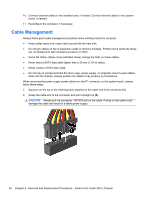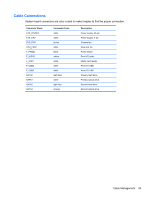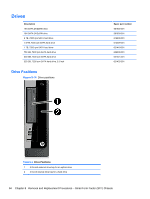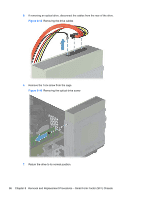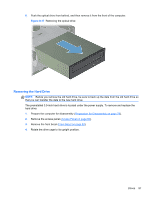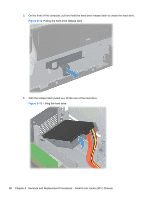HP Pro 3400 HP Pro 3400 Microtower PC, HP Pro 3405 Microtower PC, HP Pro 3410 - Page 107
Removing the Hard Drive, Preparation for Disassembly, on Access Panel, Front Bezel
 |
View all HP Pro 3400 manuals
Add to My Manuals
Save this manual to your list of manuals |
Page 107 highlights
8. Push the optical drive from behind, and then remove it from the front of the computer. Figure 8-17 Removing the optical drive Removing the Hard Drive NOTE: Before you remove the old hard drive, be sure to back up the data from the old hard drive so that you can transfer the data to the new hard drive. The preinstalled 3.5-inch hard drive is located under the power supply. To remove and replace the hard drive: 1. Prepare the computer for disassembly (Preparation for Disassembly on page 79). 2. Remove the access panel (Access Panel on page 80). 3. Remove the front bezel (Front Bezel on page 82). 4. Rotate the drive cage to its upright position. Drives 97

8.
Push the optical drive from behind, and then remove it from the front of the computer.
Figure 8-17
Removing the optical drive
Removing the Hard Drive
NOTE:
Before you remove the old hard drive, be sure to back up the data from the old hard drive so
that you can transfer the data to the new hard drive.
The preinstalled 3.5-inch hard drive is located under the power supply. To remove and replace the
hard drive:
1.
Prepare the computer for disassembly (
Preparation for Disassembly
on page
79
).
2.
Remove the access panel (
Access Panel
on page
80
).
3.
Remove the front bezel (
Front Bezel
on page
82
).
4.
Rotate the drive cage to its upright position.
Drives
97