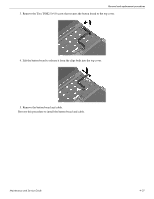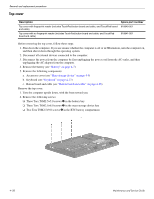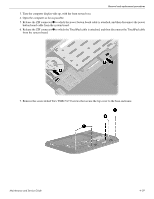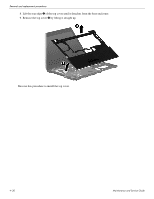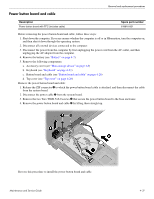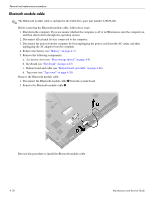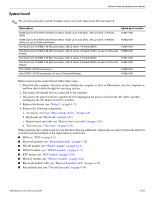HP ProBook 5320m HP ProBook 5320m Notebook PC Maintenance and Service Guide - Page 62
Top cover, Three Torx T8M2.5×5.0 screws
 |
View all HP ProBook 5320m manuals
Add to My Manuals
Save this manual to your list of manuals |
Page 62 highlights
Removal and replacement procedures Top cover Description Top cover with fingerprint reader (includes TouchPad button board and cable, and TouchPad board and cable) Top cover with no fingerprint reader (includes TouchPad button board and cable, and TouchPad board and cable) Spare part number 618840-001 618841-001 Before removing the top cover, follow these steps: 1. Shut down the computer. If you are unsure whether the computer is off or in Hibernation, turn the computer on, and then shut it down through the operating system. 2. Disconnect all external devices connected to the computer. 3. Disconnect the power from the computer by first unplugging the power cord from the AC outlet, and then unplugging the AC adapter from the computer. 4. Remove the battery (see "Battery" on page 4-7). 5. Remove the following components: a. Accessory cover (see "Mass storage device" on page 4-9) b. Keyboard (see "Keyboard" on page 4-23) c. Button board and cable (see "Button board and cable" on page 4-26) Remove the top cover: 1. Turn the computer upside down, with the front toward you. 2. Remove the following screws: ❏ Three Torx T8M2.5×5.0 screws 1 in the battery bay ❏ Three Torx T8M2.5×6.0 screws 2 in the mass storage device bay ❏ Two Torx T8M2.5×9.0 screws 3 in the RTC battery compartment 4-28 Maintenance and Service Guide