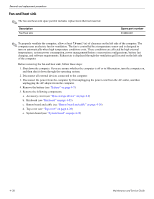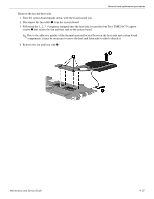HP ProBook 5320m HP ProBook 5320m Notebook PC Maintenance and Service Guide - Page 75
Battery eject arm, System board see
 |
View all HP ProBook 5320m manuals
Add to My Manuals
Save this manual to your list of manuals |
Page 75 highlights
Battery eject arm Removal and replacement procedures Description Latch Kit (includes battery eject arm, latch, and spring) Spare part number 581090-001 Before removing the battery eject arm, follow these steps: 1. Shut down the computer. If you are unsure whether the computer is off or in Hibernation, turn the computer on, and then shut it down through the operating system. 2. Disconnect all external devices connected to the computer. 3. Disconnect the power from the computer by first unplugging the power cord from the AC outlet, and then unplugging the AC adapter from the computer. 4. Remove the battery (see "Battery" on page 4-7). 5. Remove the following components: a. Accessory cover (see "Mass storage device" on page 4-9) b. Keyboard (see "Keyboard" on page 4-23) c. Button board and cable (see "Button board and cable" on page 4-26) d. Top cover (see "Top cover" on page 4-28) e. System board (see "System board" on page 4-33) Remove the battery eject arm: 1. Turn the base enclosure upside down, with the front toward you. 2. Use a flat-bladed screw driver 1 or similar tool to release the battery eject latch from the base enclosure. 3. Remove the the battery eject latch 2. Maintenance and Service Guide 4-41