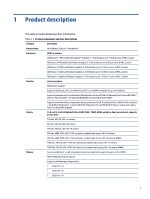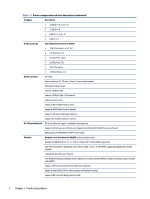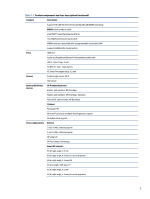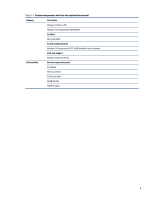HP ProBook 635 Maintenance and Service Guide - Page 16
Components, Right
 |
View all HP ProBook 635 manuals
Add to My Manuals
Save this manual to your list of manuals |
Page 16 highlights
2 Components Your computer features top-rated components. This chapter provides details about your components, where they are located, and how they work. Right Use the illustration and table to identify the components on the right side of the computer. Table 2-1 Right-side components and their descriptions Component Description (1) SIM card slot (select products only) Supports a wireless subscriber identity module (SIM) card. (2) USB Type-C® power connector and SuperSpeed Connects an AC adapter that has a USB Type-C connector, port supplying power to the computer and, if needed, charging the computer battery. - and - Connects a USB device, provides high-speed data transfer, and (for select products) charges small devices when the computer is on or in Sleep mode. - and - Connects a display device that has a USB Type-C connector, providing DisplayPort™ output. NOTE: Cables, adapters, or both (purchased separately) might be required. (3) HDMI port Connects an optional video or audio device, such as a highdefinition television, any compatible digital or audio component, or a high-speed High Definition Multimedia Interface (HDMI) device. (4) Battery light When AC power is connected: ● White: The battery charge is greater than 90 percent. ● Amber: The battery charge is from 0 to 90 percent. ● Off: The battery is not charging. When AC power is disconnected (battery not charging): 6 Chapter 2 Components