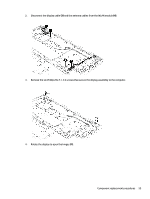HP ProBook 635 Maintenance and Service Guide - Page 70
Position the computer upside down on a table., the display
 |
View all HP ProBook 635 manuals
Add to My Manuals
Save this manual to your list of manuals |
Page 70 highlights
h. Install temporary rubber spacer strips on the left and right sides of the bezel (1), and then close the display (2). i. Position the computer upside down on a table. j. Leave the computer upside down on the table for 20 minutes to allow the adhesive to set. k. Position the computer upright on a table. l. Leave the computer upright on the table for 10 minutes to be sure the panel sits correctly in the display. 60 Chapter 6 Removal and replacement procedures for authorized service provider parts

h.
Install temporary rubber spacer strips on the left and right sides of the bezel
(1)
, and then close
the display
(2)
.
i.
Position the computer upside down on a table.
j.
Leave the computer upside down on the table for 20 minutes to allow the adhesive to set.
k.
Position the computer upright on a table.
l.
Leave the computer upright on the table for 10 minutes to be sure the panel sits correctly in the
display.
60
Chapter 6
Removal and replacement procedures for authorized service provider parts