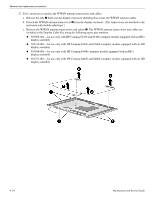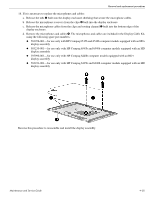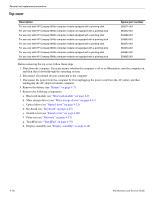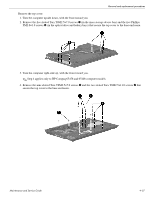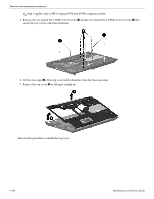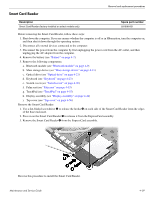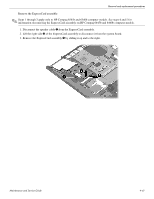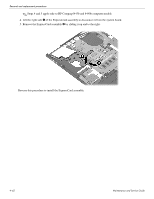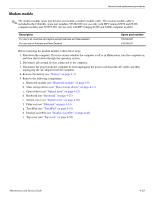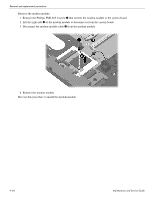HP ProBook 6440b HP ProBook 6545b, 6540b, 6445b and 6440b Notebook PC - Mainte - Page 128
Smart Card Reader, Remove the Smart Card Reader
 |
View all HP ProBook 6440b manuals
Add to My Manuals
Save this manual to your list of manuals |
Page 128 highlights
Smart Card Reader Removal and replacement procedures Description Smart Card Reader (factory-installed on select models only) Spare part number 591698-001 Before removing the Smart Card Reader, follow these steps: 1. Shut down the computer. If you are unsure whether the computer is off or in Hibernation, turn the computer on, and then shut it down through the operating system. 2. Disconnect all external devices connected to the computer. 3. Disconnect the power from the computer by first unplugging the power cord from the AC outlet, and then unplugging the AC adapter from the computer. 4. Remove the battery (see "Battery" on page 4-7). 5. Remove the following components: a. Bluetooth module (see "Bluetooth module" on page 4-9) b. Mass storage device (see "Mass storage device" on page 4-11) c. Optical drive (see "Optical drive" on page 4-21) d. Keyboard (see "Keyboard" on page 4-23) e. Switch cover (see "Switch cover" on page 4-30) f. Palm rest (see "Palm rest" on page 4-33) g. TouchPad (see "TouchPad" on page 4-35) h. Display assembly (see "Display assembly" on page 4-42) i. Top cover (see "Top cover" on page 4-56) Remove the Smart Card Reader: 1. Use a flat-bladed screwdriver 1 to release the hooks 2 on each side of the Smart Card Reader from the edges of the base enclosure. 2. Press in on the Smart Card Reader 3 to release it from the ExpressCard assembly. 3. Remove the Smart Card Reader 4 from the ExpressCard assembly. Reverse this procedure to install the Smart Card Reader. Maintenance and Service Guide 4-59