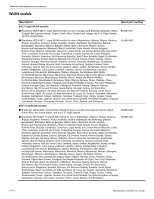HP ProBook 6440b HP ProBook 6545b, 6540b, 6445b and 6440b Notebook PC - Mainte - Page 86
Lift the rear edge of the cover, that secure the wireless module compartment cover
 |
View all HP ProBook 6440b manuals
Add to My Manuals
Save this manual to your list of manuals |
Page 86 highlights
Removal and replacement procedures Before removing the WLAN module, follow these steps: 1. Shut down the computer. If you are unsure whether the computer is off or in Hibernation, turn the computer on, and then shut it down through the operating system. 2. Disconnect all external devices connected to the computer. 3. Disconnect the power from the computer by first unplugging the power cord from the AC outlet, and then unplugging the AC adapter from the computer. 4. Remove the battery (see "Battery" on page 4-7). Remove the WLAN module: Ä CAUTION: To prevent an unresponsive system, replace the wireless module only with a wireless module authorized for use in the computer by the governmental agency that regulates wireless devices in your country or region. If you replace the module and then receive a warning message, remove the module to restore computer functionality, and then contact technical support through Help and Support. 1. Position the computer with the front toward you. 2. Loosen the two Phillips PM2.0×6.0 captive screws 1 that secure the wireless module compartment cover to the computer. 3. Lift the rear edge of the cover 2 to detach it from the computer. 4. Remove the wireless module compartment cover 3. The wireless module compartment cover is included in the Plastics Kit, spare part numbers 583279-001 (for use only with HP Compaq 6545b and 6540b computer models) and 583954-001 (for use only with HP Compaq 6445b and 6440b computer models). Maintenance and Service Guide 4-17