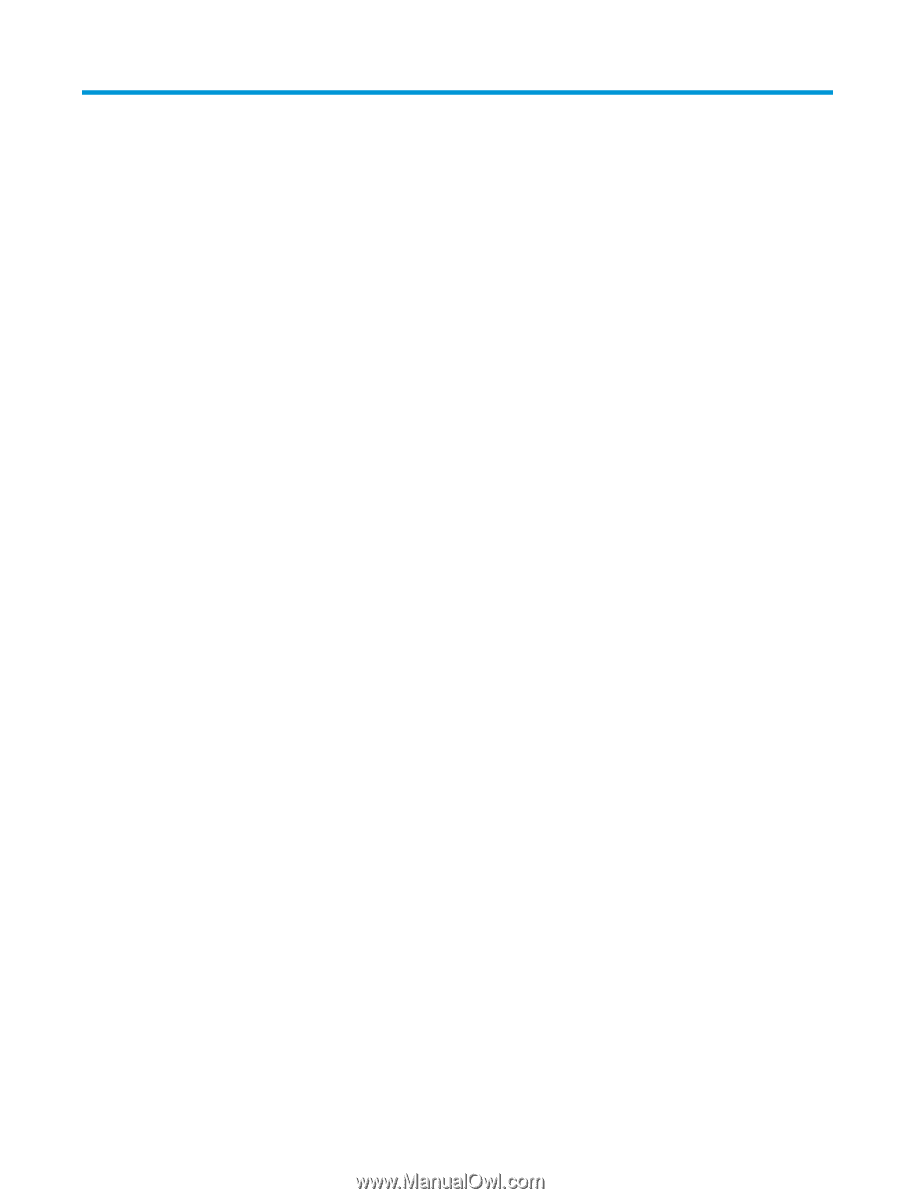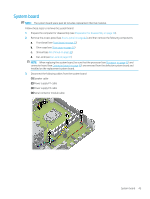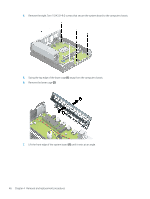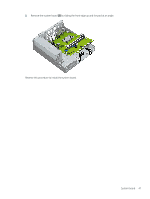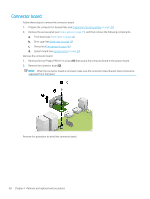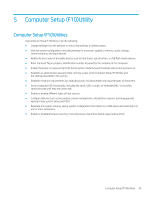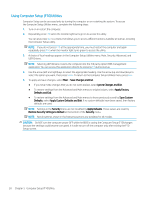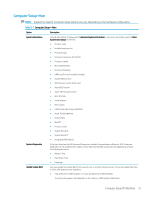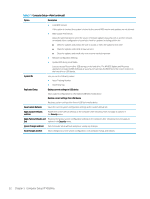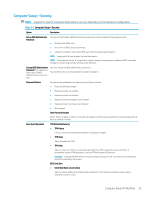HP ProDesk 600 G5 Maintenance and Service Guide - Page 57
Computer Setup (F10)Utility, Computer Setup (F10)Utilities
 |
View all HP ProDesk 600 G5 manuals
Add to My Manuals
Save this manual to your list of manuals |
Page 57 highlights
5 Computer Setup (F10)Utility Computer Setup (F10)Utilities Use Computer Setup (F10)Utility to do the following: ● Change settings from the defaults or restore the settings to default values. ● View the system configuration, including settings for processor, graphics, memory, audio, storage, communications, and input devices. ● Modify the boot order of bootable devices such as hard drives, optical drives, or USB flash media devices. ● Enter the Asset Tag or property identification number assigned by the company to this computer. ● Enable the power-on password prompt during system restarts (warm boots)as well as during power-on. ● Establish an administrator password that controls access to the Computer Setup (F10)Utility and the settings described in this section. ● Establish minimum requirements for valid passwords, including length and required types of characters. ● Secure integrated I/O functionality, including the serial, USB, or audio, or embedded NIC, so that they cannot be used until they are unsecured. ● Enable or disable different types of boot sources. ● Configure features such as Secure Boot, power management, virtualization support, and language and keyboard type used in Setup and POST. ● Replicate the system setup by saving system configuration information on a USB device and restoring it on one or more computers. ● Enable or disable DriveLock security or securely erase a hard drive (when supported by drive). Computer Setup (F10)Utilities 49