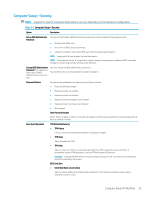HP ProDesk 600 G5 Maintenance and Service Guide - Page 66
Table 5-3, Configure Option ROM Launch Policy
 |
View all HP ProDesk 600 G5 manuals
Add to My Manuals
Save this manual to your list of manuals |
Page 66 highlights
Table 5-3 Computer Setup-Advanced (for advanced users) (continued) Option Heading Clear to disable the display panel touch feature. Default is enabled. Port Options Allows you to hide the following ports from the operating system: ● Serial port A ● Serial port B ● SATA0 ● SATA1 ● SATA2 ● SATA3 ● SATA5 ● Front USB ports ● Rear USB ports ● USB charging port function ● Media card reader Restrict USB Devices Specify the following categories of USB devices to enable: ● Allow all USB devices ● Allow only keyboard and mouse ● Allow all but storage devices and hubs. When some devices are restricted, the system will disable USB ports that do not meet the allowed criteria. This feature is usually combined with similar policies within the operating system since USB devices can be moved to different ports. The ports disabled by the BIOS will remain disabled until the system is restarted. Option ROM Launch Policy These policies control whether Legacy Option ROMs or UEFI drivers are loaded. Default is 'All legacy' for nonWindows configurations. Default is 'All UEFI' for Windows 10. Configure Option ROM Launch Policy ● All legacy ● All UEFI ● All UEFI except video Power Management Options Runtime Power Management (enable/disable) Allows certain operating systems to reduce processor voltage and frequency when the current software load does not require the full capabilities of the processor. Default is enabled. Extended Idle Power States (enable/disable) Allows certain operating systems to decrease the processors power consumption when the processor is idle. Default is enabled. S5 Maximum Power Savings (enable/disable) Enabling this feature reduces the power of the system as much as possible in the S5 state. Power is removed from the wake up circuitry, the expansion slots, and any management features while in S5. Default is disabled. SATA Power Management (enable/disable) 58 Chapter 5 Computer Setup (F10)Utility