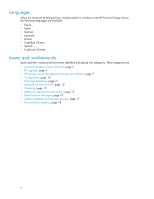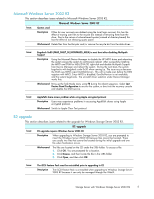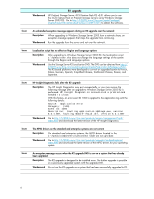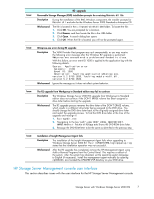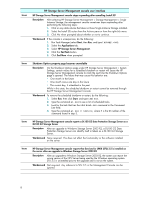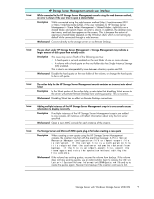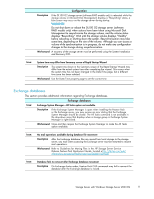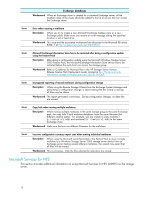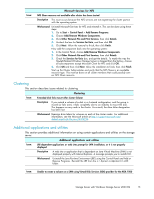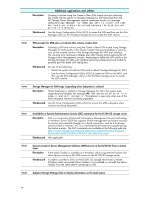HP ProLiant DL280 HP ProLiant Storage Server with Windows Storage Server 2003 - Page 9
Management
 |
View all HP ProLiant DL280 manuals
Add to My Manuals
Save this manual to your list of manuals |
Page 9 highlights
Issue: HP Storage Server Management console user interface While connected to the HP Storage Server Management console using the web browser method, an error is shown if the user tries to open a shared folder Description While connected using the web browser method (http://machine-name:3201 or https://machine-name:3202), if the user navigates to HP Storage Server Management > Share Folder Management > Shared Folders, right-clicks on a shared folder, and selects Open, an error is shown. In addition, the desktop icons, start menu, and task bar appear on the screen. This is because the action of opening a shared folder depends on the Windows shell, which is not running by default while connected through a web browser. Workaround Connect directly to the storage server or via Remote Desktop. Issue: The pie chart under HP Storage Server Management > Storage Management may indicate a larger amount of disk space than actually exists Description This issue may occur if both of the following are true: • A hard quota is set and enabled on the root folder of one or more volumes. • A volume with a hard quota on the root folder also has Single Instance Storage (SIS) enabled. This is due to an interoperability issue between directory quotas and SIS. Workaround Disable the hard quota on the root folder of the volume, or change the hard quota to be a soft quota. Issue: The online help for the HP Storage Server Management console contains an incorrect note about Telnet Description In the Telnet section of the online help, a note states that disabling Telnet access to the server will prevent Remote Desktop from working properly. This is incorrect. Workaround Disabling Telnet has no effect on Remote Desktop connections. Issue: Adding multiple instances of the HP Storage Server Management snap-in to one console causes information to display incorrectly Description If multiple instances of the HP Storage Server Management snap-in are added to one console, all instances will reflect information about only the first server specified. Workaround Open a new MMC console for each instance of the snap-in. Issue: The Storage Server and Microsoft MMC quota plug-in fail when creating a new quota Description When creating a new quota using the HP Storage Server Management console, the creation may fail with the event log message: A File Server Resource Manager configuration file or import-export file is corrupted. If the corrupt file is a configuration file, it is required that the system or volume be restored from backup. If the file is an import-export file, export the items again and retry the operation without editing the file contents. Workaround If the volume has existing quotas, recover the volume from backup. If the volume does not have existing quotas, use an Administrator login to rename the :\System Volume Information\SRM\quota.xml file and try to create the quotas again. Recover from backup if the creation continues to fail. Storage Server with Windows Storage Server 2003 R2 9