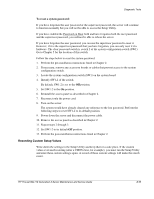HP ProLiant ML110 ProLiant ML110 Generation 2 Server Maintenance and Service G - Page 60
Recording Custom Setup Values, To reset a system password
 |
View all HP ProLiant ML110 manuals
Add to My Manuals
Save this manual to your list of manuals |
Page 60 highlights
Diagnostic Tools To reset a system password: If you have forgotten the user password or the supervisor password, the server will continue to function normally but you will not be able to access the Setup Utility. If you have enabled the Password on Boot field and have forgotten both the user password and the supervisor password, you will not be able to reboot the server. If you have forgotten the user password, you can use the supervisor password to reset it. However, if it is the supervisor password that you have forgotten, you can only reset it via hardware. The clear password switch is switch 2 of the system configuration switch (SW1). Go to Chapter 5 for the location of this switch. Follow the steps below to reset the system password: 1. Perform the pre-installation instructions listed in Chapter 2. 2. If necessary, remove any accessory boards or cables that prevent access to the system configuration switch. 3. Locate the system configuration switch (SW1) on the system board. 4. Identify SW1-2 of the switch. By default, SW1-2 is set to the Off position. 5. Set SW1-2 to the On position. 6. Reinstall the access panel as described in Chapter 2. 7. Reconnect only the power cord. 8. Turn on the server. The system would have already cleared any reference to the lost password. Perform the following steps to reset SW1-2 to its default position. 9. Power down the server and disconnect the power cable. 10. Remove the access panel as described in Chapter 2. 11. Repeat steps 2 through 3. 12. Set SW1-2 to its default Off position. 13. Perform the post-installation instructions listed in Chapter 2. Recording Custom Setup Values Write down the settings in the Setup Utility and keep them in a safe place. If the custom values ever need restoring (after a CMOS clear, for example), you must run the Setup Utility and enter these custom settings again. A record of these custom settings will make this much easier. HP ProLiant ML110 Generation 2 Server Maintenance and Service Guide 3-11