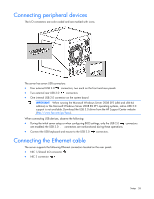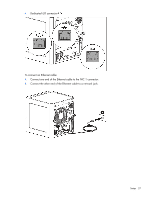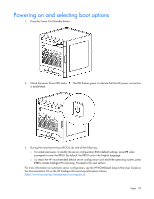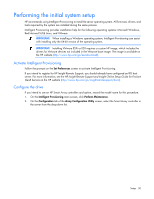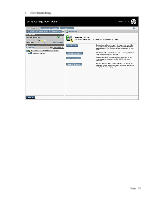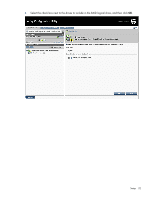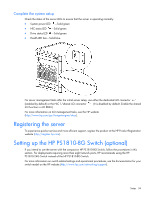HP ProLiant MicroServer Gen8 HP ProLiant MicroServer Gen8 User Guide - Page 29
Powering on and selecting boot options - base
 |
View all HP ProLiant MicroServer Gen8 manuals
Add to My Manuals
Save this manual to your list of manuals |
Page 29 highlights
Powering on and selecting boot options 1. Press the Power On/Standby button. 2. Check the server Power LED status . The LED flashes green to indicate that the AC power connection is established. 3. During the initial server boot (POST), do one of the following: o For advanced users, to modify the server configuration ROM default settings, press F9 when prompted to enter the RBSU. By default, the RBSU runs in the English language. o To retain the HP recommended default server configuration and install the operating system, press F10 to initiate Intelligent Provisioning. Proceed to the next section. For more information on automatic server configuration, see the HP ROM-Based Setup Utility User Guide on the Documentation CD or the HP Intelligent Provisioning Information Library (http://www.hp.com/go/intelligentprovisioning/docs). Setup 29