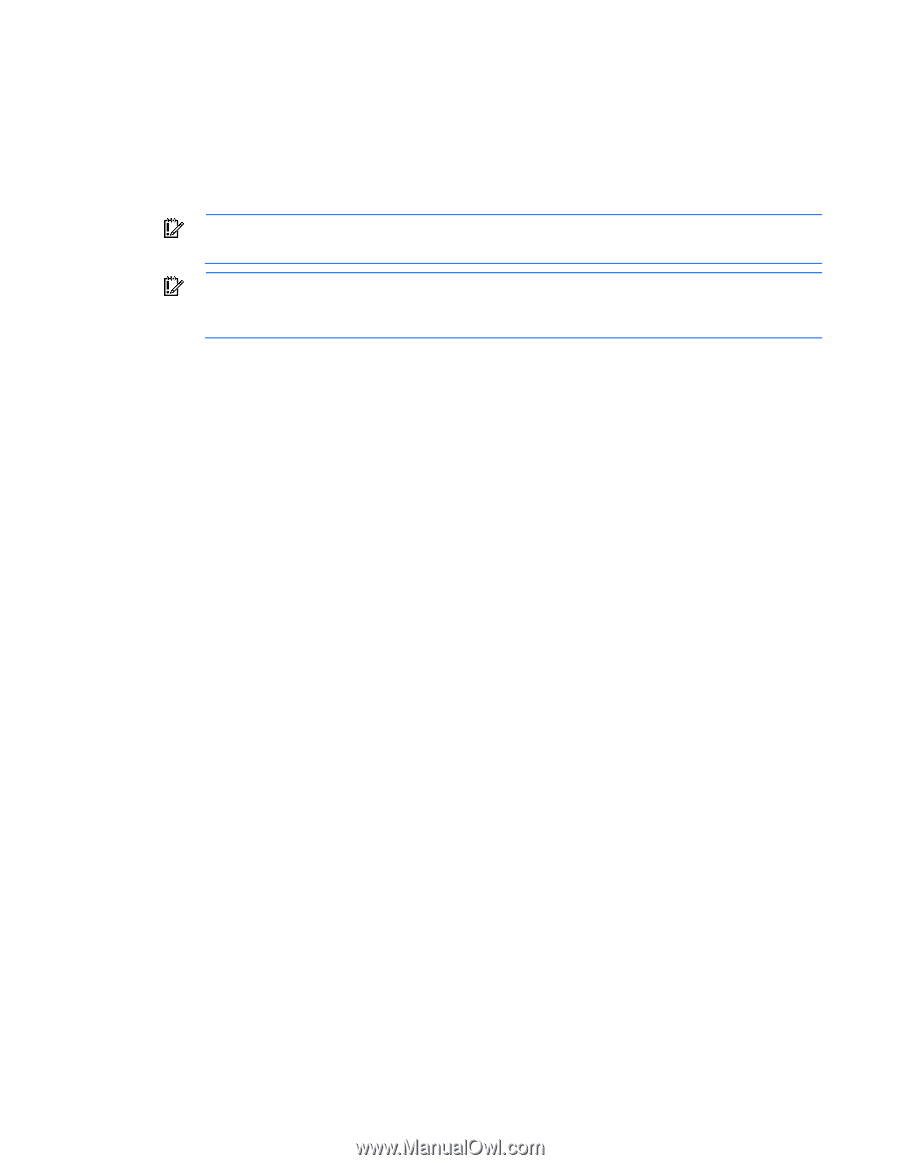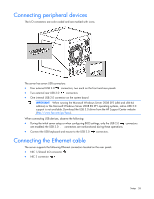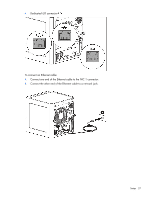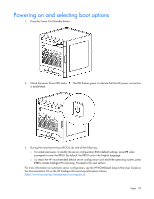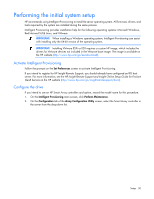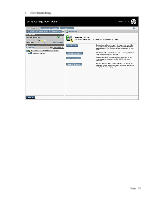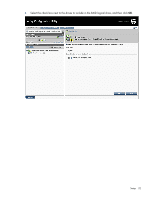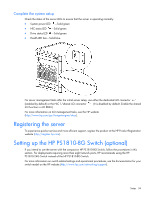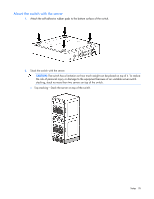HP ProLiant MicroServer Gen8 HP ProLiant MicroServer Gen8 User Guide - Page 30
Performing the initial system setup, Activate Intelligent Provisioning, Con the drive - esxi
 |
View all HP ProLiant MicroServer Gen8 manuals
Add to My Manuals
Save this manual to your list of manuals |
Page 30 highlights
Performing the initial system setup HP recommends using Intelligent Provisioning to install the server operating system. All firmware, drivers, and tools required by the system are installed during the same process. Intelligent Provisioning provides installation help for the following operating systems: Microsoft Windows, Red Hat and SUSE Linux, and VMware. IMPORTANT: When installing a Windows operating system, Intelligent Provisioning can assist with installing only the 64-bit version of the operating system. IMPORTANT: Installing VMware ESXi or ESX requires a custom HP image, which includes the drivers for VMware devices not included in the VMware base image. The image is available on the HP website (http://www.hp.com/go/esxidownload). Activate Intelligent Provisioning Follow the prompts on the Set Preferences screen to activate Intelligent Provisioning. If you intend to register for HP Insight Remote Support, you should already have configured an IRS host server. For more information, see the HP Insight Remote Support and Insight Online Setup Guide for ProLiant Gen8 Servers on the HP website (http://www.hp.com/go/insightremotesupport/docs). Configure the drive If you intend to use an HP Smart Array controller card option, record the model name for this procedure. 1. On the Intelligent Provisioning main screen, click Perform Maintenance. 2. On the Configuration tab of the Array Configuration Utility screen, select the Smart Array controller in the server from the drop-down list. Setup 30