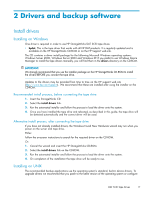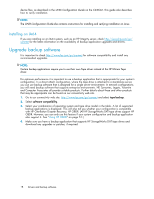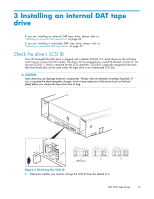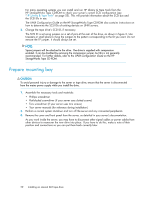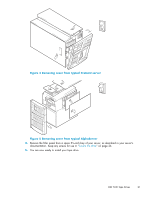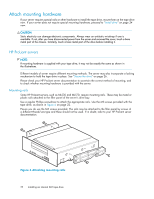HP Q1581A HP StorageWorks DAT SCSI Tape Drives user guide (Q1573 - 90905, Febr - Page 22
Attach mounting hardware, HP ProLiant servers
 |
UPC - 882780612716
View all HP Q1581A manuals
Add to My Manuals
Save this manual to your list of manuals |
Page 22 highlights
Attach mounting hardware If your server requires special rails or other hardware to install the tape drive, mount them on the tape drive now. If your server does not require special mounting hardware, proceed to "Install drive" on page 24 now. CAUTION: Static electricity can damage electronic components. Always wear an antistatic wriststrap if one is available. If not, after you have disconnected power from the server and removed the cover, touch a bare metal part of the chassis. Similarly, touch a bare metal part of the drive before installing it. HP ProLiant servers NOTE: If mounting hardware is supplied with your tape drive, it may not be exactly the same as shown in the illustrations. Different models of server require different mounting methods. The server may also incorporate a locking mechanism to hold the tape drive in place. See "Secure the drive" on page 26. Please check your HP ProLiant server documentation to ascertain the correct method of mounting, and to check whether mounting hardware is provided with the server. Mounting rails Some HP ProLiant servers, such as ML530 and ML570, require mounting rails. These may be metal or plastic rails attached to the filler panel of the server's drive bay. Use a regular Phillips screwdriver to attach the appropriate rails. Use the M3 screws provided with the tape drive, as shown in Figure 6 on page 22. Ensure you do use the M3 screws provided. The rails may be attached to the filler panel by screws of a different thread/size type and these should not be used. If in doubt, refer to your HP ProLiant server documentation. Figure 6 Attaching mounting rails 22 Installing an internal DAT tape drive