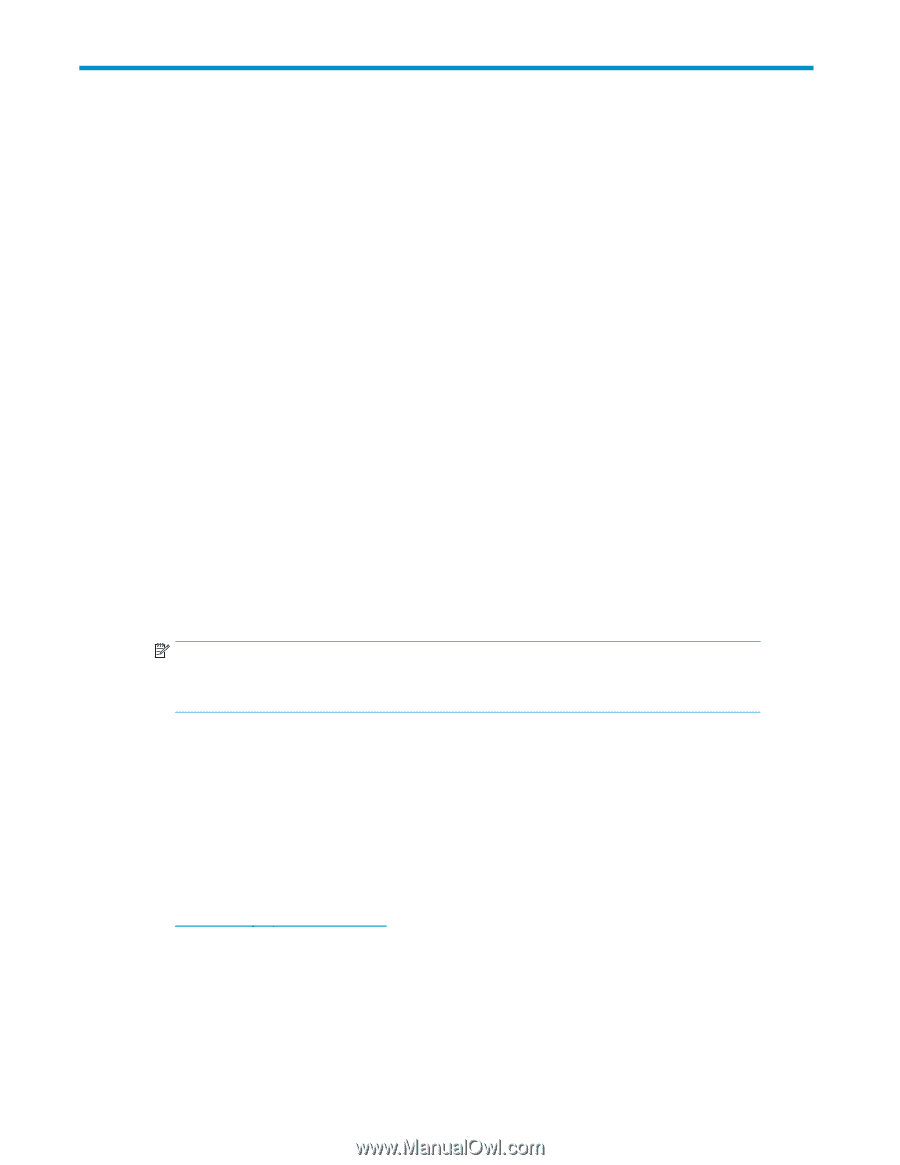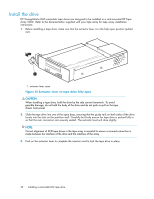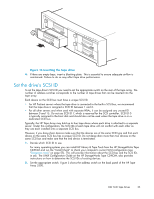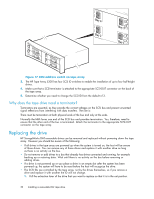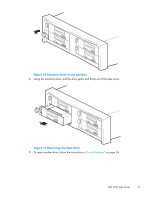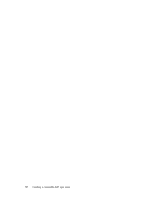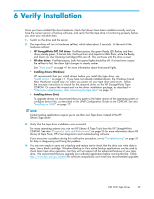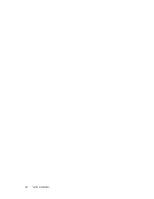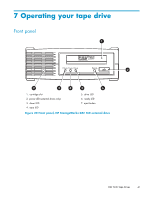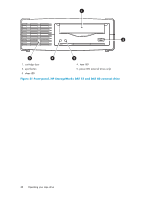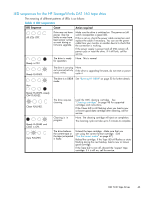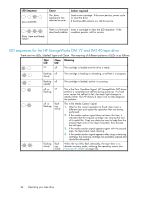HP Q1581A HP StorageWorks DAT SCSI Tape Drives user guide (Q1573 - 90905, Febr - Page 39
Verify installation
 |
UPC - 882780612716
View all HP Q1581A manuals
Add to My Manuals
Save this manual to your list of manuals |
Page 39 highlights
6 Verify installation Once you have installed the drive hardware, check that drivers have been installed correctly and you have the correct version of backup software, and verify that the tape drive is functioning properly before you store your valuable data. 1. Switch on the drive and the server. 2. The tape drive will run its hardware self-test, which takes about 5 seconds. At the end of the hardware self-test: • HP StorageWorks DAT 160 drives: If self-test passes, the green Ready LED flashes and then shows steady green. If the test fails, the Drive Error and Tape Error LEDs flash, while the Ready and Clean (or Use Cleaning Cartridge) LEDs are off. This continues until the drive is reset. • All other drives: If self-test passes, both front panel lights should be off. If a hard error causes the self-test to fail, the clean light changes to steady amber. See "Front panel" on page 41 for more information about front panel lights. • Installing drivers (Windows) HP recommends that you install drivers before you install the tape drive, see "Install drivers " on page 17. If you have not already installed drivers, the Windows Found New Hardware wizard may run when you power on your tape drive and server. Follow the onscreen instructions to search for the required driver on the HP StorageWorks Tape CD-ROM. Or cancel the wizard and run the driver installation package, as described in "Alternative install process, after connecting the tape drive" on page 17. • Installing drivers (Unix) To upgrade drivers we recommend that you patch to the latest version of the operating system or configure device files, as described in the UNIX Configuration Guide on the CD-ROM. See also "Installing on UNIX" on page 17. NOTE: Certain backup applications require you to use their own Tape driver instead of the HP Ultrium Tape driver. 3. Verify that the tape drive installation was successful. For many operating systems you can run HP Library & Tape Tools from the HP StorageWorks CD-ROM. See also "Diagnostic Tools and Performance" on page 55 for more information about HP Library & Tape Tools, HP's free diagnostics and troubleshooting software. If you encounter a problem during this verification procedure, turn to "Troubleshooting" on page 57 for help in diagnosing and fixing the problem. 4. You are now ready to carry out a backup and restore test to check that the drive can write data to tape. Use a blank cartridge. Windows Backup or Unix native backup applications can be used to check basic tape drive operation, but they will not support all the advanced features of your tape drive. We recommend that you upgrade your software application before running this test. Check http://www.hp.com/go/connect for software compatibility and install any recommended upgrades. DAT SCSI Tape Drives 39