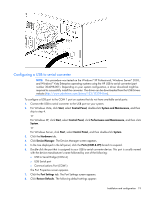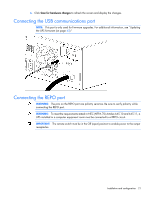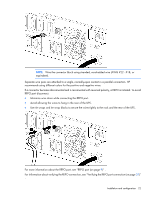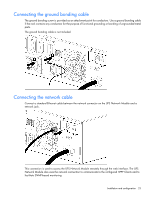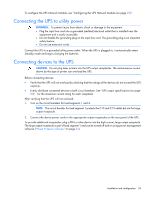HP R1500 HP UPS R5000 User Guide - Page 24
Connecting the UPS to utility power, Connecting devices to the UPS
 |
View all HP R1500 manuals
Add to My Manuals
Save this manual to your list of manuals |
Page 24 highlights
To configure the UPS Network Module, see "Configuring the UPS Network Module (on page 25)." Connecting the UPS to utility power WARNING: To prevent injury from electric shock or damage to the equipment: • Plug the input line cord into a grounded (earthed) electrical outlet that is installed near the equipment and is easily accessible. • Do not disable the grounding plug on the input line cord. The grounding plug is an important safety feature. • Do not use extension cords. Connect the UPS to a grounded utility power outlet. When the UPS is plugged in, it automatically enters Standby mode and begins charging the batteries. Connecting devices to the UPS CAUTION: Do not plug laser printers into the UPS output receptacles. The instantaneous current drawn by this type of printer can overload the UPS. Before connecting devices: • Verify that the UPS will not overload by checking that the ratings of the devices do not exceed the UPS capacity. • Evenly distribute connected devices to both circuit breakers. See "UPS output specifications (on page 50)" for the maximum current rating for each receptacle. After verifying that the UPS will not overload: 1. Turn on the circuit breakers for load segments 1 and 2. NOTE: The circuit breaker for load segment 1 protects the C19 and C13 outlets but not the large output receptacle. 2. Connect the device power cords to the appropriate output receptacles on the rear panel of the UPS. To provide additional receptacles, plug a PDU or other device into the high current, large output receptacle. The large output receptacle is part of load segment 1 and can be turned off and on using power management software ("Power Protector software" on page 35). Installation and configuration 24