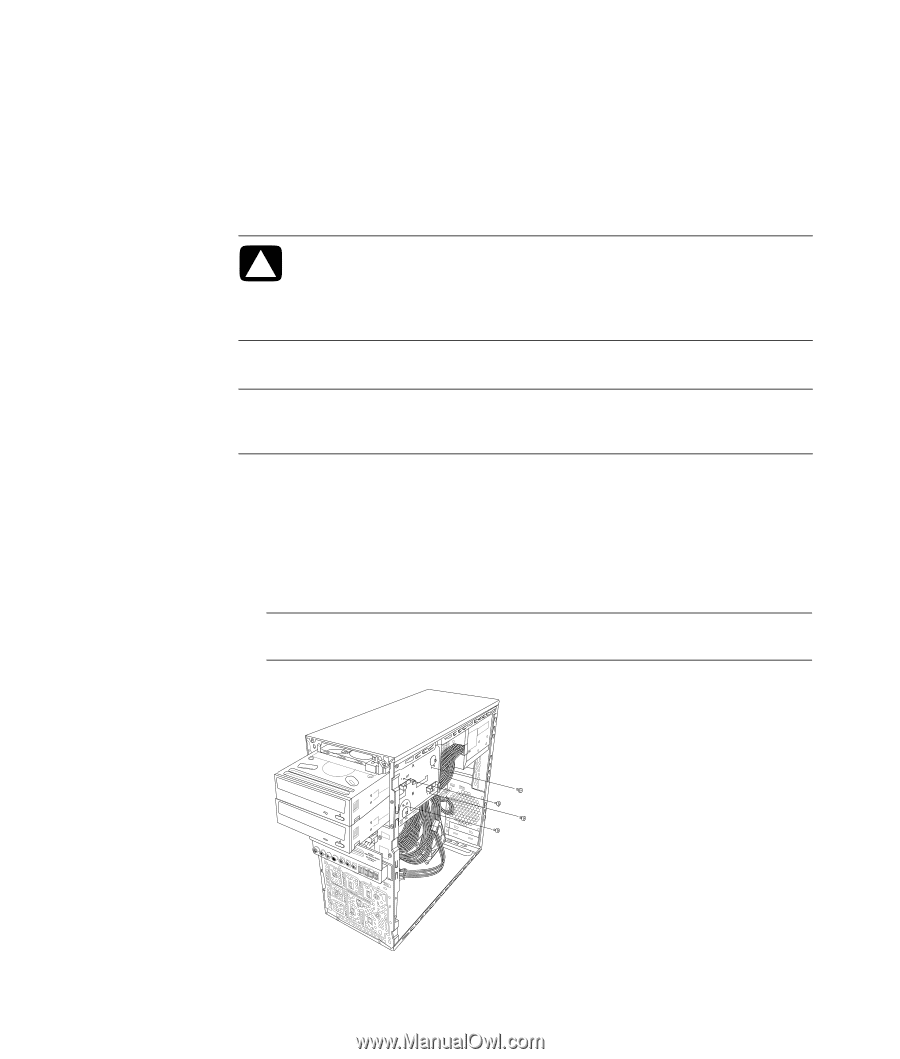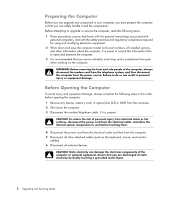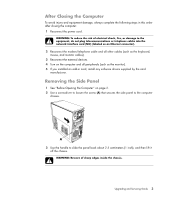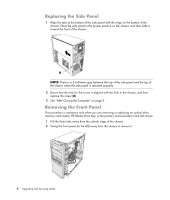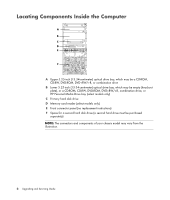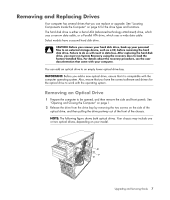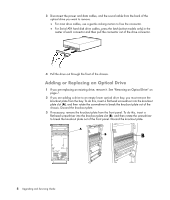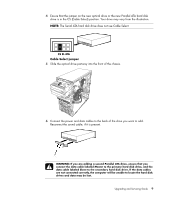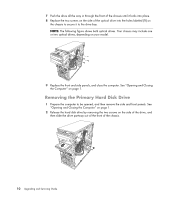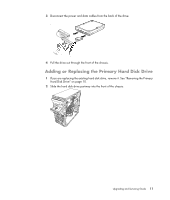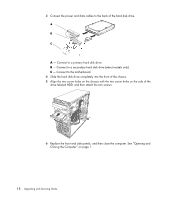HP SG3-200 Upgrading and Servicing Guide - Page 11
Removing and Replacing Drives, Removing an Optical Drive
 |
View all HP SG3-200 manuals
Add to My Manuals
Save this manual to your list of manuals |
Page 11 highlights
Removing and Replacing Drives Your computer has several drives that you can replace or upgrade. See "Locating Components Inside the Computer" on page 6 for the drive types and locations. The hard disk drive is either a Serial ATA (advanced technology attachment) drive, which uses a narrow data cable, or a Parallel ATA drive, which uses a wide data cable. Select models have a second hard disk drive. CAUTION: Before you remove your hard disk drive, back up your personal files to an external storage device, such as a CD, before removing the hard disk drive. Failure to do so will result in data loss. After replacing the hard disk drive, you must run System Recovery using the recovery discs to load the factory-installed files. For details about the recovery procedure, see the user documentation that came with your computer. You can add an optical drive to an empty lower optical drive bay. IMPORTANT: Before you add a new optical drive, ensure that it is compatible with the computer operating system. Also, ensure that you have the correct software and drivers for the optical drive to work with the operating system. Removing an Optical Drive 1 Prepare the computer to be opened, and then remove the side and front panels. See "Opening and Closing the Computer" on page 1. 2 Release the drive from the drive bay by removing the two screws on the side of the optical drive, and then pulling the drive partway out of the front of the chassis. NOTE: The following figure shows both optical drives. Your chassis may include one or two optical drives, depending on your model. Upgrading and Servicing Guide 7