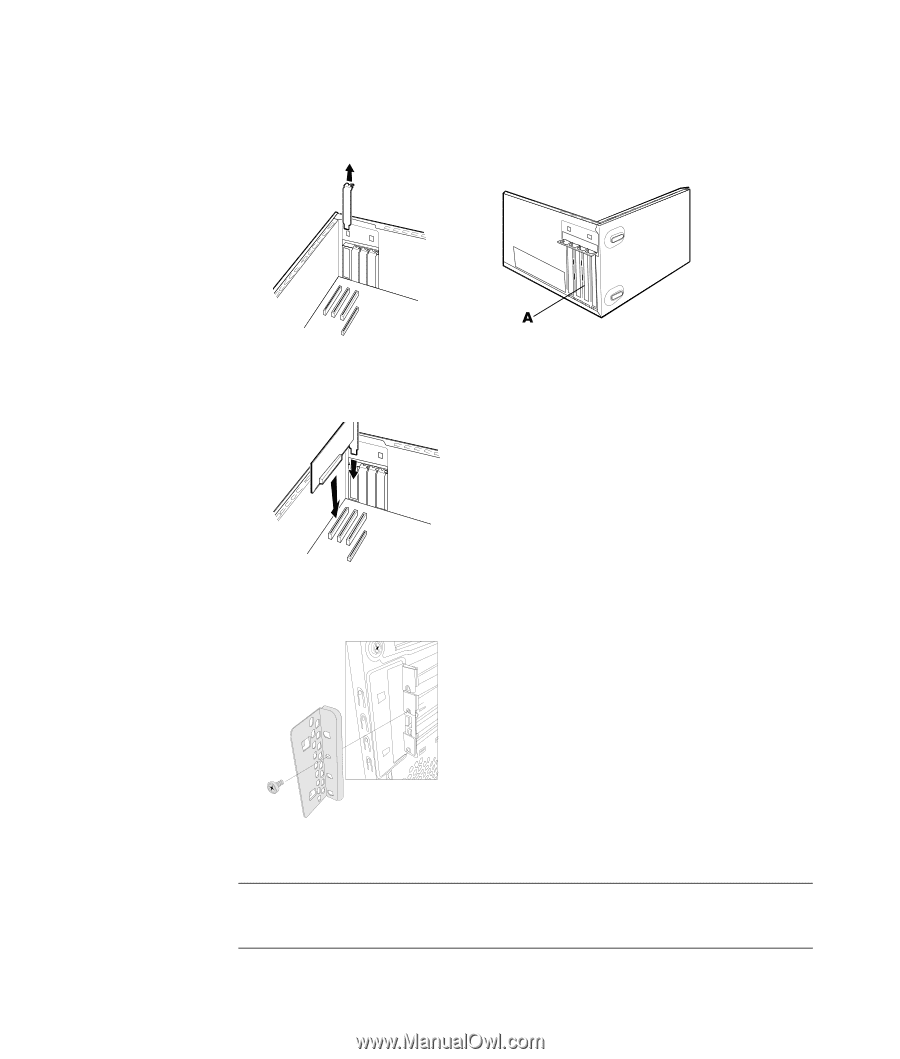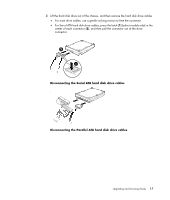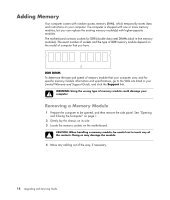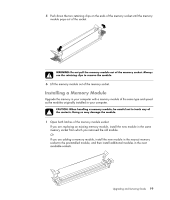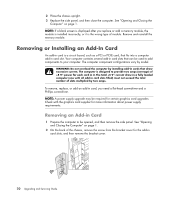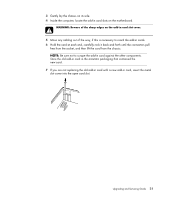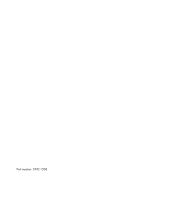HP SG3-200 Upgrading and Servicing Guide - Page 26
Installing an Add-in Card, Replace the side panel
 |
View all HP SG3-200 manuals
Add to My Manuals
Save this manual to your list of manuals |
Page 26 highlights
Installing an Add-in Card 1 If necessary, remove the slot cover, or insert a flat-head screwdriver into the knockout plate slot (A), and then rotate the screwdriver to break the knockout plate. 2 Align the edge of the add-in card with the add-in slot on the chassis and gently but firmly press the card straight down into the slot. The whole connector should be seated properly in the slot. 3 Place the chassis upright, replace the bracket cover for the add-in card slots, and then attach the screw. 4 Replace the side panel, and then close the computer. See "Opening and Closing the Computer" on page 1. NOTE: If the new add-in card or device does not work, read the card manufacturer's installation instructions and recheck all connections, including those to the card, power supply, keyboard, and monitor. 22 Upgrading and Servicing Guide