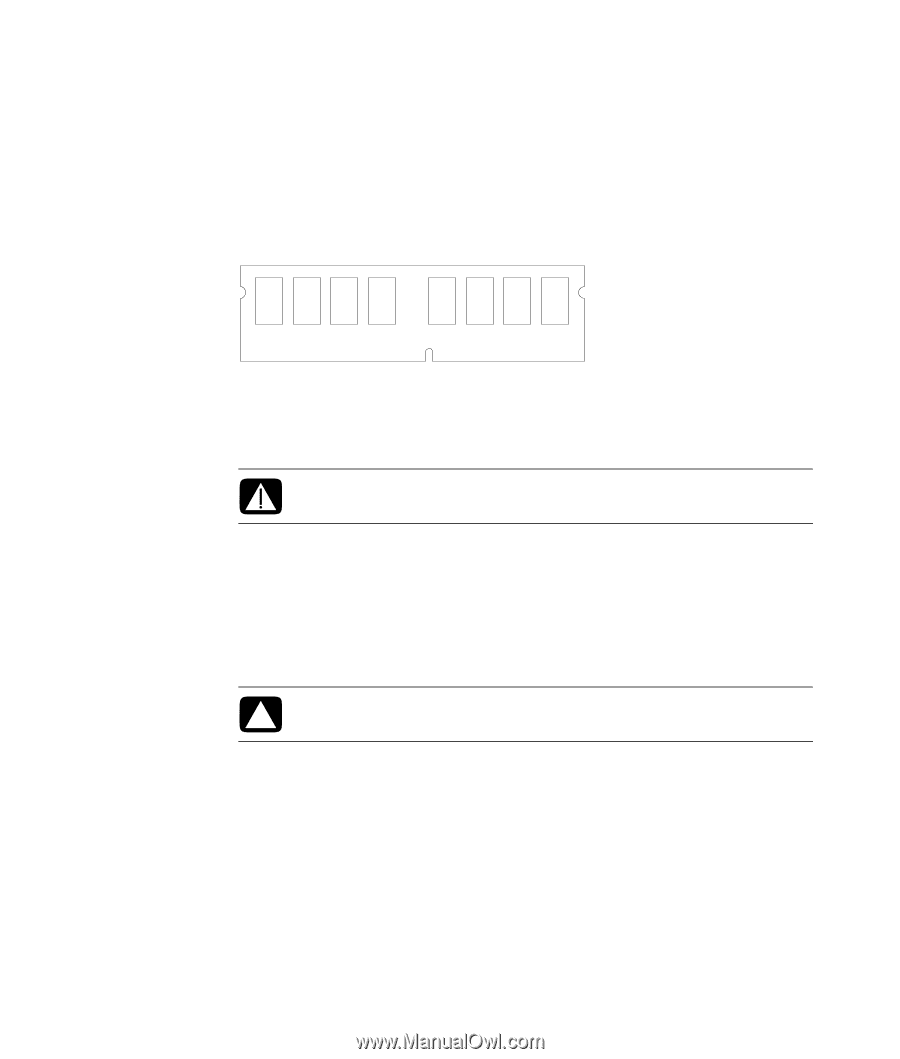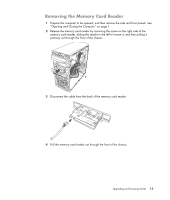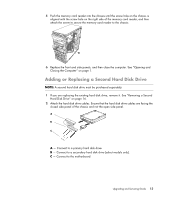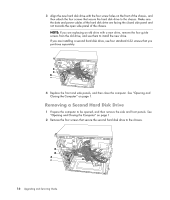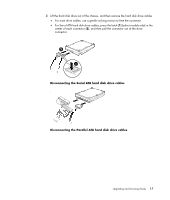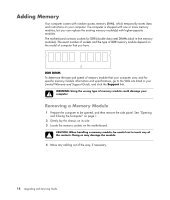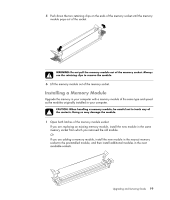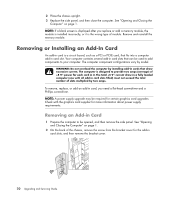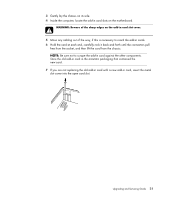HP SG3-200 Upgrading and Servicing Guide - Page 22
Adding Memory, Removing a Memory Module
 |
View all HP SG3-200 manuals
Add to My Manuals
Save this manual to your list of manuals |
Page 22 highlights
Adding Memory Your computer comes with random access memory (RAM), which temporarily stores data and instructions on your computer. The computer is shipped with one or more memory modules, but you can replace the existing memory module(s) with higher-capacity modules. The motherboard contains sockets for DDR (double data rate) DIMMs (dual in-line memory modules). The exact number of sockets and the type of DDR memory module depend on the model of computer that you have. DDR DIMM To determine the type and speed of memory module that your computer uses, and for specific memory module information and specifications, go to the Web site listed in your Limited Warranty and Support Guide, and click the Support link. WARNING: Using the wrong type of memory module could damage your computer. Removing a Memory Module 1 Prepare the computer to be opened, and then remove the side panel. See "Opening and Closing the Computer" on page 1. 2 Gently lay the chassis on its side. 3 Locate the memory sockets on the motherboard. CAUTION: When handling a memory module, be careful not to touch any of the contacts. Doing so may damage the module. 4 Move any cabling out of the way, if necessary. 18 Upgrading and Servicing Guide